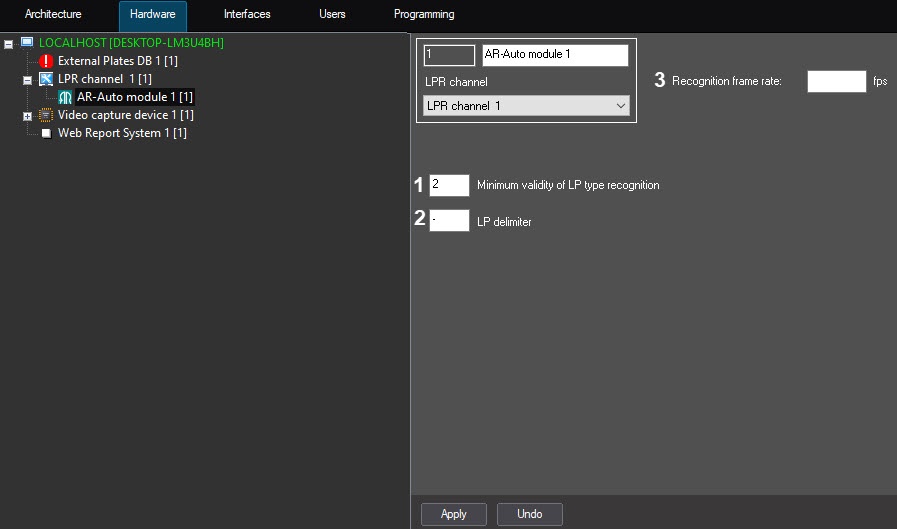Go to documentation repository
Documentation for Auto PSIM 1.0.1.
Attention!
To ensure the correct AR-Auto module operation, do the following:
- Make sure that "KB3033929" security update and Hotfix are installed.
- If Carmen GX drivers are installed, then they must be uninstalled from Windows.
- Make sure that there is not a single folder with any drivers left at C:\Windows\System32\DRVSTORE\ (if there are folders, they must be removed).
- Restart the computer.
- Download the Carmen Freeflow 7.3.1 distribution kit from the manufacturer's website and install it. If an older version was installed earlier, then it must be uninstalled before installing a newer version.
- Download the distribution kit with the license plate recognition algorithm from the manufacturer's website and install it via the Engine Manager utility. The procedure for installing the recognizer using the Engine Manager utility is described in the engine_install_windows.txt file located in the folder with the corresponding recognizer.
Setting up the AR-Auto program module is performed in the following way:
- Go to the AR-Auto module object settings panel, which is created on the basis of the LPR channel object.
Enter the value of minimum validity of recognition in percent in the Minimum validity of LP type recognition field (1). Validity is determined by the degree of similarity between results of recognition and the LP template and it allows distinguishing the LP from other unrelated inscription on the vehicle.
Note
The validity is displayed in the List of parameters of the Active monitor dialog box.
- In the LP delimiter field (2), enter symbols which will separate LP symbols from region symbols. Maximum number of delimiter symbols—2. If a recognized license plate must be written without any delimiters, leave the LP delimiter field blank.
- In the Recognition frame rate, fps field (3), enter the number of frames per second processed by the recognizer. If you enter 0 or leave the field blank, the recognizer will process the maximum possible number of frames.
- Click the Apply button to save the changes.
Setting up the AR-Auto program module is completed.
For the best quality of recognition, consider the following characteristic when configuring the AR-Auto module:
- The lower the resolution, the higher the quality of recognition. It is recommended to use the following resolution: 320x240–800x600px. It is highly recommended not to use resolution more than 1.2 Mpx.
- It is recommended to specify the search area. It results in decreasing of factual resolution, which is fed to the input of the recognizer. The smaller the area, the lower the resolution, and consequently, the higher the quality of recognition.
- It is recommended to use recognition by trigger command (motion detection, the Parking mode) instead of permanent recognition. If many recognizers must be configured on one server, use the Parking mode. For the detailed information about Parking mode, see Scripts used in the Auto PSIM software package.
The fewer recognizers are created on one computer, the higher the quality of recognition, because the speed of video processing is shared between all created recognizers. Low speed of processing results in plate recognition delay and bad quality of recognition.
Here's the approximate speed of video processing:
For the Common characters template:Resolution FPS 320x240 19 480x360 18 640x480 13 1024x768 8 1280x960 8 For other templates:
Resolution FPS 320x240 12 480x360 9 640x480 7 1024x768 5 1280x960 4 Note
The data can move down in frequency of processed frames at different lighting conditions, on different processors, etc.