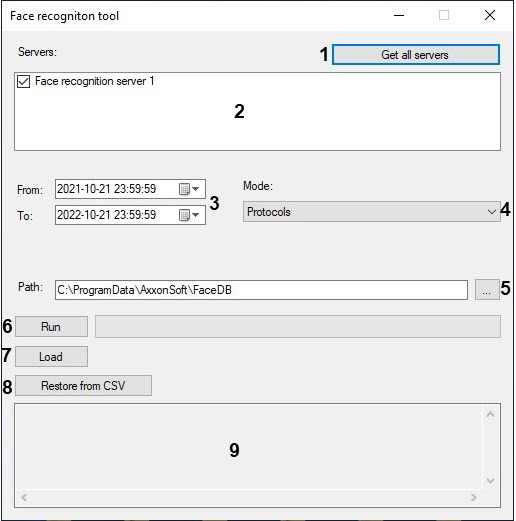Go to documentation repository
Documentation for Face PSIM 1.0.1.
To load captured or reference faces from the database, do the following:
- Click the Get all servers button (1) to display all the available face recognition servers.
- In the Servers (2) field set the checkboxes next to the face recognition servers that will supply the data.
- Specify the date and time of the start and the end of time interval for which data is to be loaded (3).
- In the Mode (4) drop-down list select the loaded data mode:
- Protocols – load the faces captured by the Face recognition server.
- Protocols with engine info – similar to Protocols, with adding the name of recognition module in the end of each file.
- Big filesystem – load a large amount of data from the database. In this case data will be loaded according to special algorithm.
- Persons – load the reference faces added to the Face recognition server database.
- Specify a path to the folder to which the data will be loaded in the Path field (5).
Click the Run button to load the data to the folder (6). The total number of faces loaded from the database will be displayed.
Note
- If the Protocols or Protocols with engine info mode is selected, then the data will be loaded to folders corresponding to the names of video cameras by which the faces were captured. Two files will be loaded for each captured face – the image of the detected face in .jpg format and the corresponding vector in .bin format. If the Protocols with engine info mode is selected, then the name of each file will have the following structure: [date and time] - [ID] - [recognition module].
- If the Persons mode is selected, then the faces added to the folders corresponding to the names of departments to which persons belong. Two files will be uploaded for each face - a face image in .jpg format, and a .json file containing such parameters as the user's full name, department, comment. If a user was created in Axxon PSIM when adding a person to the person’s database, then the Antipassback and the job title parameters will also be taken into account while loading images from the folder to the face database (see Selecting a way to upload an image to the reference face database section).
- If there are forbidden characters (\/:*?"<>|) in the name of the reference face file added to the Face Recognition Server database, then during the export these characters will be replaced with the _ character (underscore).
- Click the Load button (7) to display the loading time and the total size of the loaded vectors.
- Click the Restore from CSV button (8) to restore the history of passes if the Fir database is lost. As a result, a window will be displayed, where it is necessary to open the .csv file (for details, see Restoring the history of passes if the Fir database is lost).
- The log of the operations performed in the utility is displayed in the field (9).
Using the Face Recognition Tool utility is complete.
Overview
Content Tools