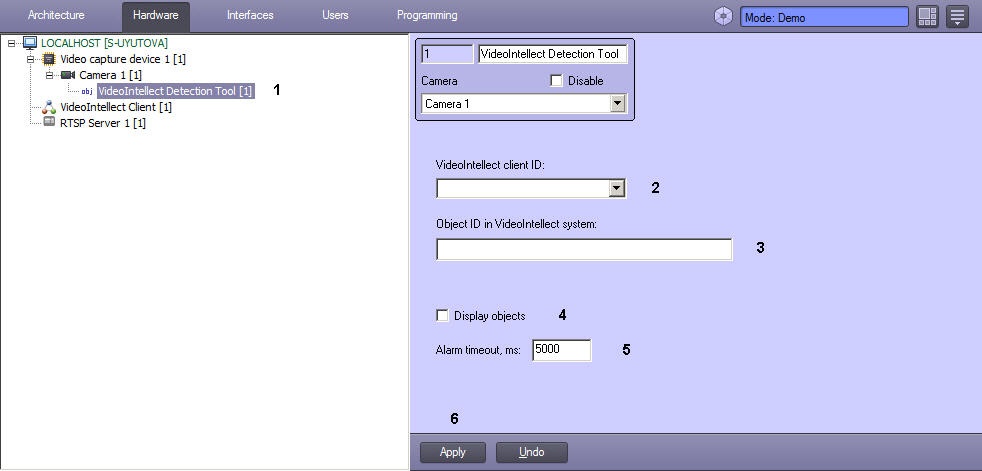Go to documentation repository
Documentation for Intellect 4.11.0-4.11.3. Documentation for other versions of Intellect is available too.
The reception of the video analytics detector triggering from the VideoIntellect software is set up in the following way:
- Create the VideoIntellect Detection Tool object on the basis of the Camera object on the Hardware tab of the System Settings dialog box (1).
- From the VideoIntellect Client ID drop-down list (2), select the VideoIntellect Client object identifier used to connect to the VideoIntellect software .
- In order to receive the triggerings from the camera that is not configured in the Intellect, in the Object ID in VideoIntellect system field (3), enter the video analytics detector identifier in the VideoIntellect software terms. The identifier should be entered in the following format: {4f4dfe1d-7109-44fd-8a6f-8d40ea198710}.
- If it is necessary to generate an alarm on the camera when receiving a detector triggering, set the Display objects checkbox (4).
- In the Alarm timeout, ms field (5), enter the time period in millisecond after which the Intellect alarm will be forcibly terminated, even if the corresponding message to terminate the alarm has not been received from the VideoIntellect software.
- Click Apply (6).
After the detectors are configured, the transfer of the events from the detectors configured in the VideoIntellect software to the Event log begins. In addition, the metadata from the VideoIntellect detector can be used by the smart detection tools, for example, for smart search in the archive and for displaying events on the video image (see Creating and configuring the Tracker object).
Configuring the receipt of video analytics detector triggerings from VideoIntellect software is completed.
Overview
Content Tools