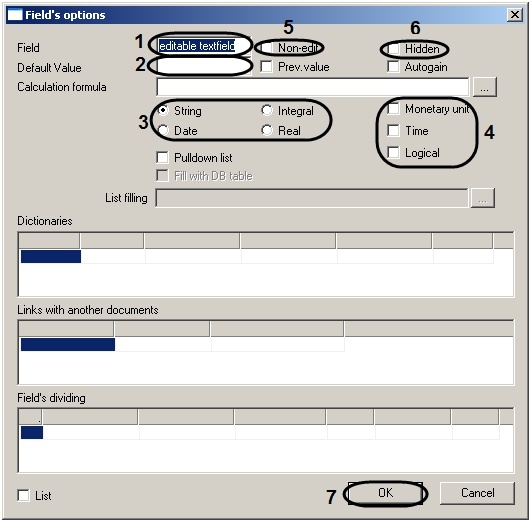Go to documentation repository
After adding interface elements and variables to the workspace, it is necessary to configure them. Configuring interface elements includes specifying their display variables (see the section on Setting object display variables).
To configure a variable, follow these steps:
- Click on the toolbar.
- Double click the left mouse button on Variable menu item that you wish to set. The Field options window will open.
Enter the name of the variable in the Text field (1).
Note.
If there is a colon in front of the variable name (for example :var), the when creating a dialog box it will be displayed as a button with the same name (var). At the same time, in the Calculation formula field (3) the variables for the DoReact function will be displayed, delineated by the “|” character.- Enter the Default value in the field, of the variable that will be the default value (2).
- Set the switches (3) to the position corresponding to the type of variable.
- Specify the format for the variable. To do this you need to check one or more of the checkboxes in front of the format corresponding to the variable (4).
- If you do not want to allow the value of the variable in the dialog box to be changed, then check the Non-edit box (5).
- If you want the value of the variable to be present in the dialog box, but not visible, then check the Hidden box (6).
- Click OK (7).
Configuring variables is completed.
Overview
Content Tools