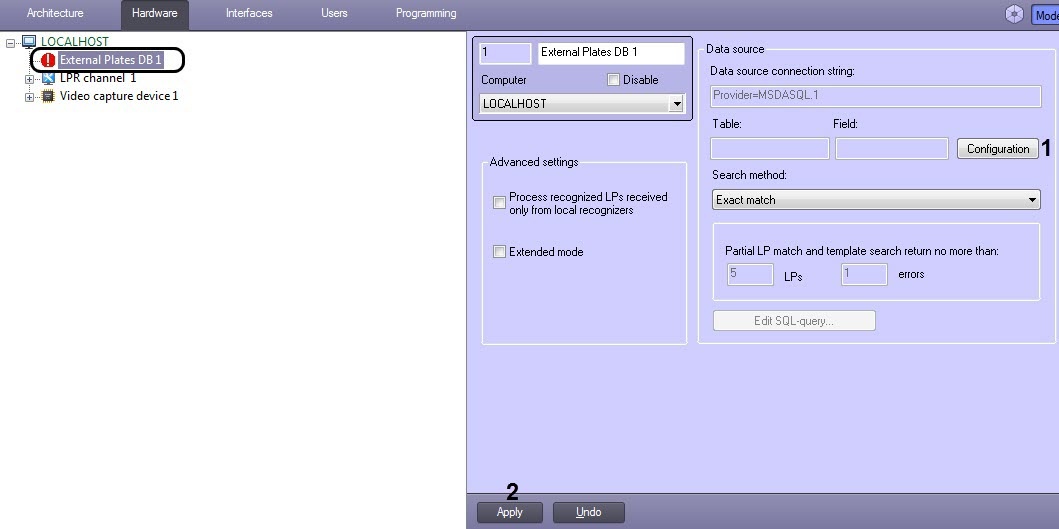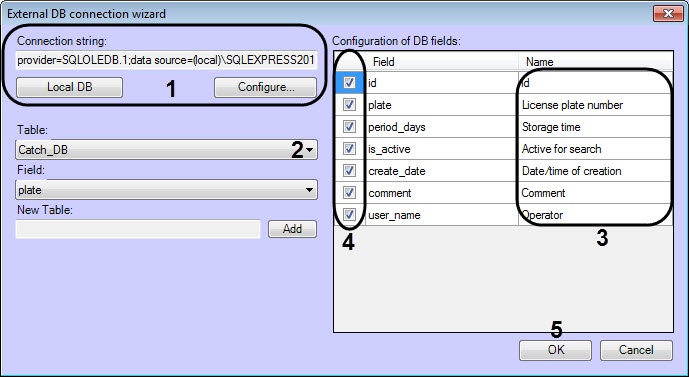Go to documentation repository
Documentation for Auto Intellect 5.5. Documentation for other versions of Intellect is available too.
There is a possibility to assign tables, containing plates and names to be displayed in the interface window Vehicle Tracer, to the columns. Table's columns will be displayed in the window with search successful results of the identified number in the External Plates Database.
To assign names to table's columns, containing vehicle plates, it is necessary to do the following:
- Go to the External Plates DB object settings panel.
- Click the Configuration button (1).
- External DB connection wizard will be displayed in result.
- Set the connection string to the External DB (1) (see External DB connection).
- From the Table drop-down list (2), select the table, containing vehicle plates. As a result, a list of columns in the selected table will be displayed in the Configuration of DB fields table (3).
- In the Name column (3), enter the names corresponding to columns that will be displayed in the Vehicle Tracer interface window.
- Select checkboxes opposite the lines (4) which fields should be displayed in the Vehicle Tracer interface window.
Click OK (5) to save the applied changes and close the dialog window External DB connection wizard.
Note.
Click Cancel to close the window External DB connection wizard without saving the changes.
- Click Apply (2).
Assigning names to table's columns, containing vehicle plates is completed.
Overview
Content Tools