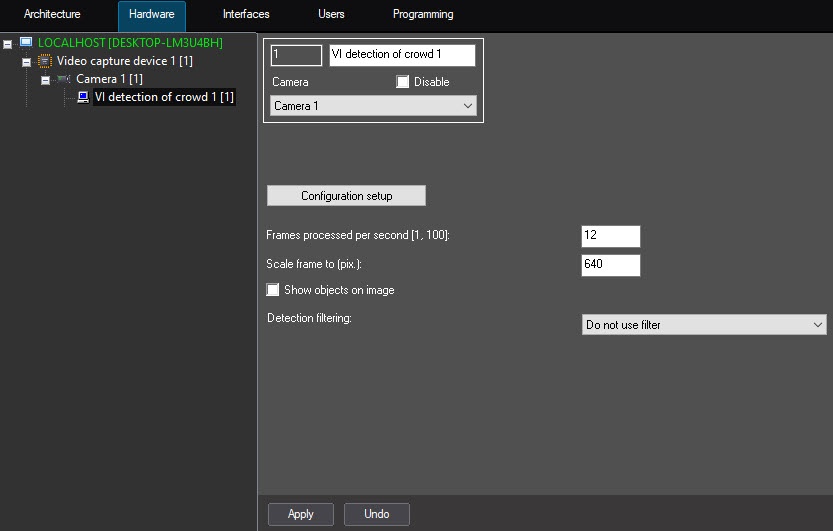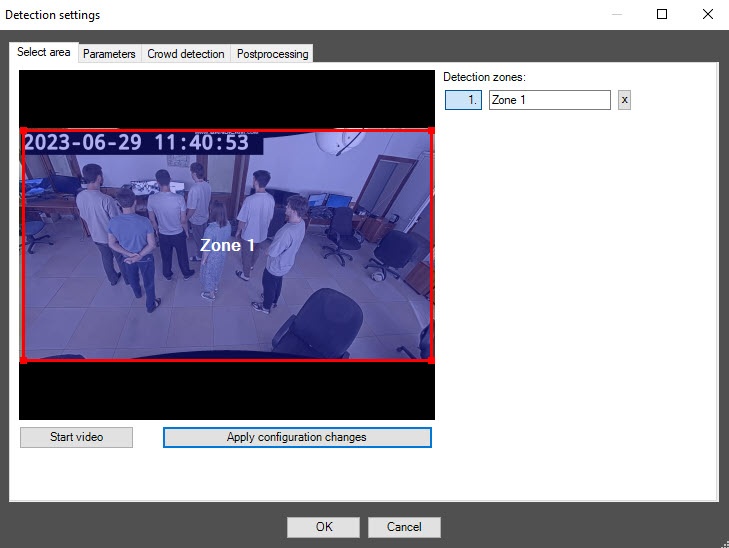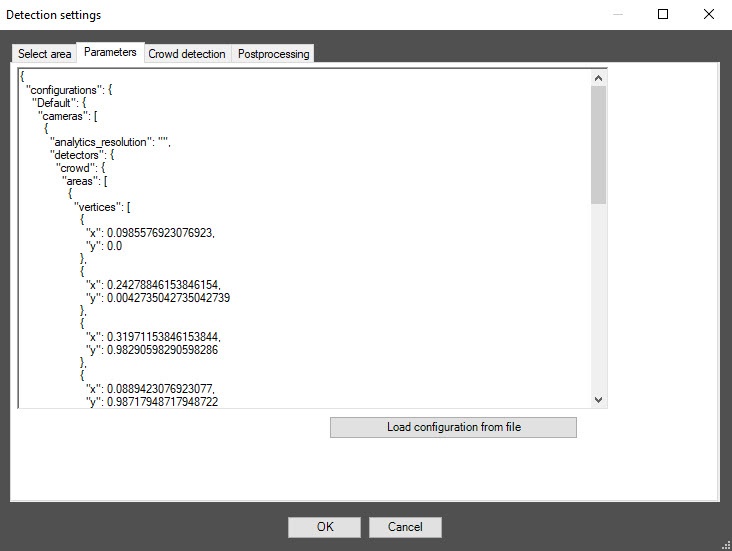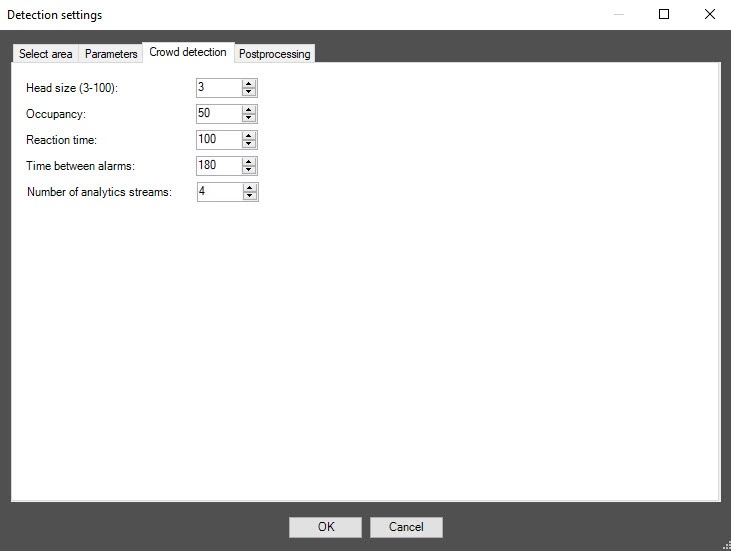Go to documentation repository
Documentation for DetectorPack PSIM 1.0.1.
Configuring the VI detection of crowd software module includes general settings and configuration settings: detection zone, configuration parameters and detection tool characteristics.
General settings
- Go to the settings panel of the VI detection of crowd object, which is created on the basis of the Camera object on the Hardware tab of the System settings dialog box.
- In the Frames processed per second [1, 100] field, specify the number of frames in the range 1-100 that the detection tool processes per second. The default value is 12 (recommended). You can specify only a positive integer. If you enter a number outside the range 1-100, it is automatically changed to the nearest border value. If you leave the field blank, it automatically returns to the default value when you save the settings.
- In the Scale frame to (pix.) field, specify in the range 480-960 the size of the frame in pixels after scaling. The default value is 640.
- Set the Show objects on image checkbox if it is necessary to highlight the detection zone with a red border on the Video surveillance monitor when a crowd detection event is generated. The detection zone is specified in the detection tool settings on the Select area tab.
- From the Detection filtering drop-down list, select the filter that you want to use: Object filter, Object counting filter, Do not use filter (default). You can configure filters on the Postprocessing tab of the Detection settings window.
- Click the Configuration setup button. As a result, the Detection settings window opens.
The Select area tab
- In the Detection settings window, on the Select area tab, click the Stop video button to pause the video.
- By default, the entire frame is outlined with a red border as a detection zone. You can change the borders of a zone with the mouse by clicking its number in the list on the right. Number of a detection zone is highlighted in blue.
- To rename a detection zone, enter a new name in the field to the right of its number. The new name appears in the zone caption on the video image.
Note
You can specify only one detection zone.
To delete a detection zone, click the button to the right of the zone name.
- To save all changes, click the Apply configuration changes button.
- To start video playback, click the Start video button.
The Parameters tab
- Go to the Parameters tab of the Detection settings window. This tab displays the parameters of the used configuration. If you do not need to change the configuration, skip steps 2 and 3 and go to the next tab.
- To use custom configuration, click the Load configuration from file button.
- In the standard Windows search window that opens, specify the path to the configuration file in JSON format.
The Crowd detection tab
- Go to the Crowd detection tab.
- In the Head size (3-100) field, specify in the range 3-100 what part of the video image height is the human head. The specified fractional value is rounded to an integer value when you switch to another field or save the settings. The default value is 3.
In the Occupancy field, specify as a percentage the share of the detection zone area, which must be filled in order for the detection tool to record the beginning of the Crowd event. If the occupancy remains longer than the time threshold specified in the Reaction time field, a Crowd alarm event is generated on the detection tool. The default value is 50.
In the Reaction time field, specify in seconds the time interval after which a Crowd alarm event is generated on the detection tool if the value of the Occupancy parameter remains equal to or above the set threshold. If during the specified period of time the value of this parameter drops below the threshold value, then the time counting stops and the counter is reset to zero. The default value is 100.
In the Time between alarms field, specify in seconds the frequency of a Crowd alarm event generation. The default value is 180.
- In the Number of analytics streams field, specify the number of video streams that are used for neural network analytics. The default value is 4.
- To save the detection tool settings, click the OK button.
- To save the changes, click the Apply button on the settings panel of the VI detection of crowd object.
Configuration of the VI detection of crowd software module is complete.