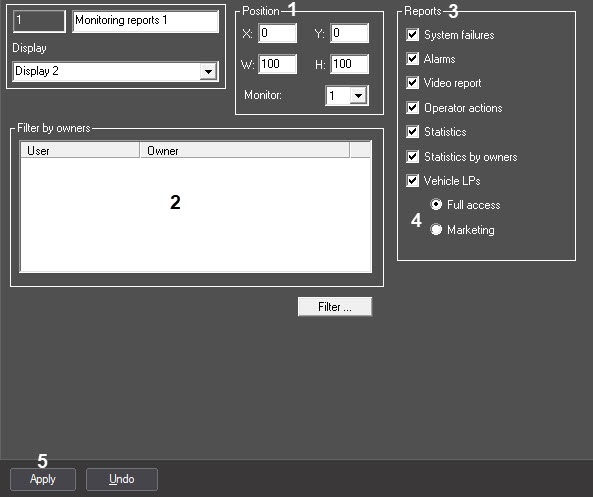Go to documentation repository
Documentation for Monitoring PSIM 1.0 (english)
To configure the Monitoring reports object, do the following:
- Select the Monitoring reports object in the objects tree. The settings panel of the object is displayed to the right of the System settings dialog box.
- From the Monitor drop-down list, select the number of the physical monitor, which coordinates should be specified. Specify the Monitoring reports window position coordinates on the screen of the selected monitor (1).
- Set the filter by owners similar to the one for the Monitoring object (2), see Configuring the Monitoring interface object.
- By default, all reports are available for the operator. To hide some of the reports, clear the checkboxes next to them in the Reports group (3).
- Select the type of access to the Vehicle LPs reports (4):
- Full access: all Vehicle LPs report types are available.
- Marketing: only the average time span at the gas station and number of vehicles reports are available, and the Vehicle LP field is restricted to three letters and a % character.
- Click the Apply button (5).
Configuration of the Monitoring reports object is completed.
Overview
Content Tools