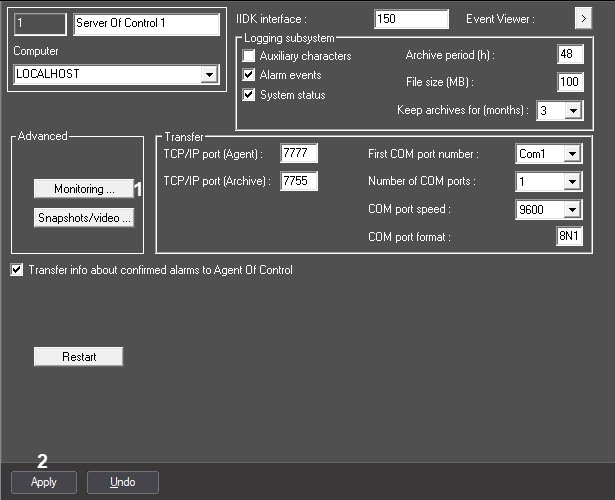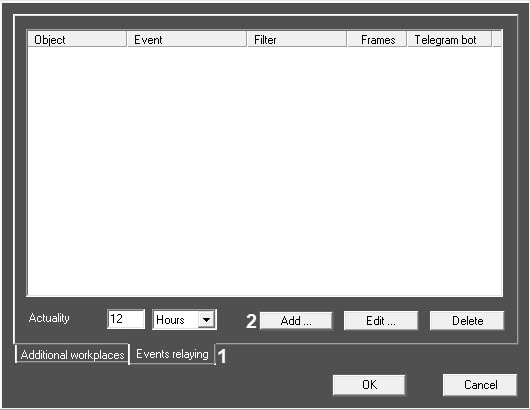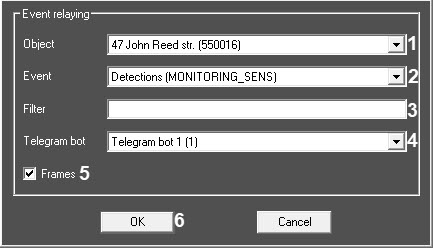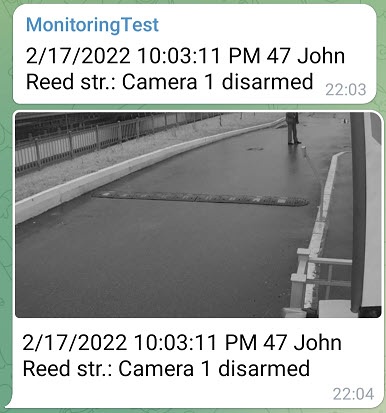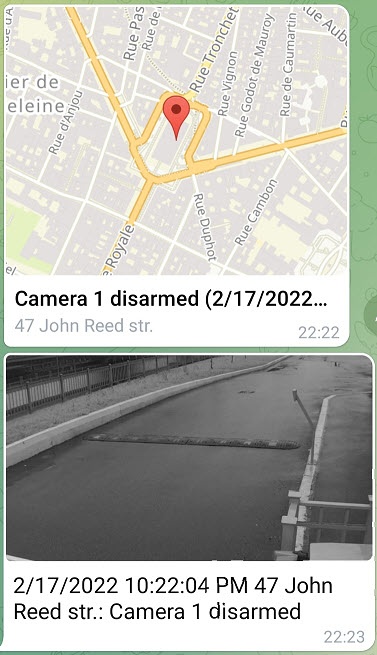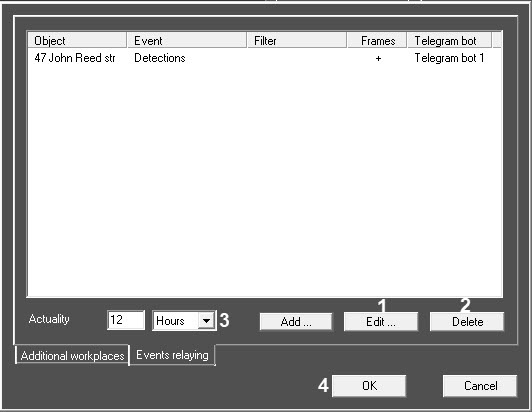Go to documentation repository
Documentation for Monitoring PSIM 1.0 (english)
Configure the sending of alarm events via Telegram bot as follows:
- Go to the settings panel of the Server Of Control object created on the basis of the Computer object on the Hardware tab of the System settings dialog box.
- Click the Monitoring button (1).
As a result, the Monitoring settings dialog box will open: - On the Events relaying tab (1), click the Add button (2). As a result, the Event relaying form will open:
- From the Object drop-down list (1), select the object which events should be sent via Telegram bot. The field is empty by default; if you leave it blank, events from all objects will be relayed.
- From the Event drop-down list (2), select an event to send via Telegram bot. The field is empty by default; if you leave it blank, all events of the selected object will be relayed.
- If necessary, fill in the Filter field (3). Example: at the Agent Of Control object, when describing Monitoring events, two events are assigned to the Detection tools button: Camera disarmed and Camera armed. If you enter disarmed in the Filter field, then only the Camera disarmed event will be relayed to the Telegram bot.
From the Telegram bot drop-down list (4), select the bot via which the events will be relayed.
Note
The Telegram bot object should be created and configured beforehand (see Sending messages via Telegram bot).
Set the Frames checkbox (5) to relay the JPEG frame linked to the event. When the checkbox is set, two messages will be sent to Telegram: an alarm, and then a frame:
For objects with the specified geocoordinates, a geo-link will be sent in the message:Note
To specify the Geocoordinates, go to the settings panel of the Partition Of Control object (see Creating necessary Server Of Control objects) and enter the values in the Latitude (1) and Longitude (2) fields:
- Click the OK button (6). As a result, the Event relaying form will be closed and a new entry will appear in the list in the Monitoring settings window:
- In the Monitoring settings window, click the Edit button (1) to change an existing entry, or the Delete button (2) to remove an entry from the list.
- Fill in the Actuality field. To do this, enter a value in the numeric field and select Hours or Minutes from the drop-down list of measurement units (3). The default value is 12 hours. This setting is used to filter out non-relevant alarms. For example, Agent Of Control was disconnected for several days. After the connection is established, the old alarms that occurred during this time will be sent. To prevent old alarms from being relayed to Telegram, you can set their actuality in hours or minutes.
- Click the OK button (4). As a result, the Monitoring settings window will be closed and you will return to the settings panel of the Server Of Control object.
- To save the changes, click the Apply button (2) on the settings panel of the Server Of Control object.
Configuring the sending of alarm messages via the Telegram bot is now complete.