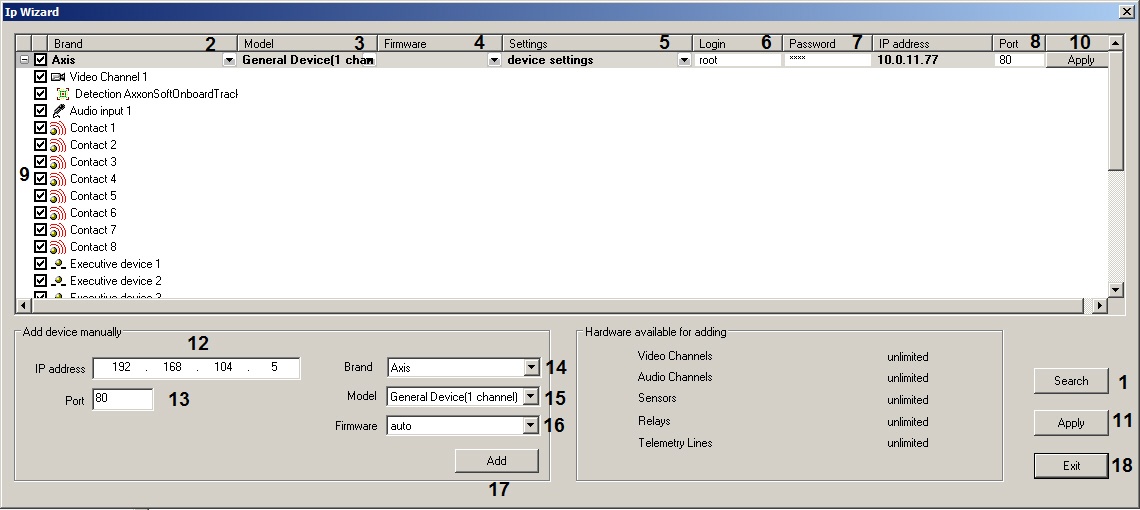Go to documentation repository
General Device is a generic driver that supports nearly all devices from a particular camera vendor.
There are 2 types of generic drivers:
- General device. Most configuration of General Device-connected cameras is performed via the web interface of the device. A detailed list of supported features is given on the Documentation Drivers Pack page.
- generic. When connected via a generic driver, the configuration of the device is read and transferred to Axxon PSIM. After that, you can configure the device from within Axxon PSIM.
Connection via generic drivers is available for the following devices:
| Axis | Bosch | Panasonic | Samsung | Sony | ONVIF | |
| General Device | + | + | + | + | + | - |
| generic | + | + | - | - | - | + |
Add a General Device in Axxon PSIM as follows:
- Open Camera discovery tool.
The discovered devices appear in the list. If the required device is not in the list, try clicking Search (1) and wait for device rediscovering. Verify the brand has been discovered correctly (2) and make sure that General Device or generic is specified in the Model list (3) and auto (4) in the Firmware list. Verify the number of channels on Axis and Bosch devices is correct.
Note.
Axis devices are affected by a special restriction: if the user name and password for device access do not equal the default values, the number of channels for the device is not discoverable. Therefore, all non-integrated devices whose user name and password for device access do not equal the default values will be shown in search results as 1-channel General Devices.- Select videoserver settings in the dropdown list (5) if settings applied in Axxon PSIM are to be sent to the camera when it is added or select device settings if they are to be in use.
Keep in mind that settings are changed in the device’s web interface. - Enter the user name (6) and password (7) to connect an IP device. The user name and password are given in the documentation for the connected device.
- Verify the TCP/IP port is correct (8). Enter the required value if necessary.
- Select the objects that are to be created under an IP device by setting the corresponding check boxes checked (9) – see details in Camera discovery tool.
- Click the Apply button (10) for one device or (11) if several devices are selected.
The selected objects are automatically created in the object tree in the Hardware tab. - If an IP device has not been discovered, add it manually.
- Enter the device IP address in the IP address field (12).
- Enter TCP/IP port number in the Port field (13).
- Select the brand in the Brand list (14).
- In the Model field, select General Device or generic. For Axis and Bosch devices, select the number of channels on the device (15).
- Select auto in the Firmware dropdown list (16).
- Click the Add button (17).
- As a result, the IP device with specified parameters appears at the top of the window.
- To complete creation of IP devices, perform steps 2-6 as described above.
- Click the Exit button to close the IP Wizard (18).
A General Device is now created.
Overview
Content Tools