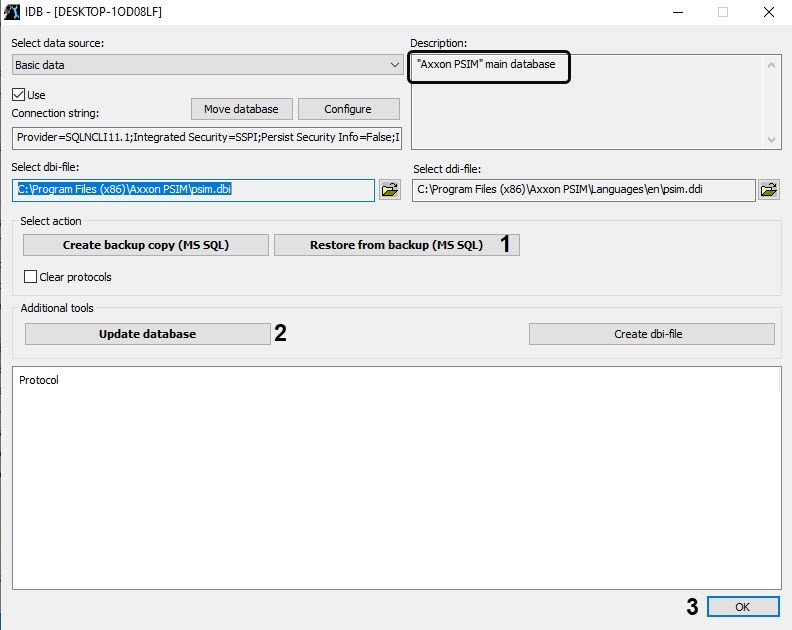Go to documentation repository
Documentation for Axxon PSIM 2.0. Documentation for other versions of PSIM is available too.
Previous page Next page
To move configuration database to the latest version of MS SQL Server after Axxon PSIM™ update, do the following:
- Run the idb.exe utility from the Axxon PSIM installation directory (e.g., C:\Program Files (x86)\Axxon PSIM). The dialog box of the idb.exe utility is opened.
To create backup copy of Axxon PSIM configuration database click Create backup copy (MS SQL) (1). In opened window select the folder where the configuration backup copy is to be created.
Note.
Configuration backup copy is a file with bak. extension.- If the configuration backup copy is created without any errors (see the protocol of the idb.exe utility), then click OK (2). If there are some errors, then repeat 2 step or use MS SQL Server 2005 tools for creating database backup copies.
- Remove previous version of MS SQL Server from computer.
- Install a new version of MS SQL Server with SQL Server Management Studio (see Microsoft documentation).
- Create an empty database.
- Run the SQL Server Management Studio utility. Click Start => All Programs => Microsoft SQL Server => SQL Server Management Studio.
- Select New Database in the context menu of the Databases directory.
As the result, the New Database window opens. - Type in a name of a new database in the Database name field (1).
- Click OK (2).
- Connect created database to Axxon PSIM using the idb.exe utility (see 1-16 steps in Axxon PSIM™ software database connection section).
- To restore Axxon PSIM configuration database, click Restore from backup (MS SQL) (1). Select configuration backup copy in opened window.
- To update database, click Update database (2).
- Click OK to shut down the idb.exe utility (3).
Moving Axxon PSIM configuration database is completed.
Overview
Content Tools