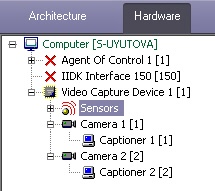Unable to render embedded object: File (books.jpg) not found.
Go to documentation repository
Page History
To use and configure captions, for each camera on which you want to use captions you must create a Captioner object (Fig. 4.3 – 4.3—9).
Important: .
| Note | ||
|---|---|---|
| ||
If multiple captioners have been created for a single camera, Agent of Control uses the captioner with the lowest ID number. |
Anchor
To configure the font and display area used for captions:
...
- In the device tree, click the relevant Captioner object. On the right side of the System settings dialog box, the configuration panel of the Captioner object is displayed (Fig. 4.3 – 4.3—10).
...
- If you click the button to the right of Font, a dialog box appears in which you can configure the font face and size (see Fig. 4.3 – 4.3—10, 1).
...
- To configure the color of captions, double-click the area to the right of Color. A dialog box for configuring color appears (see Fig. 4.3 – 4.3—10, 2).
...
Configuration of the Captioner object is now complete.
Overview
Content Tools