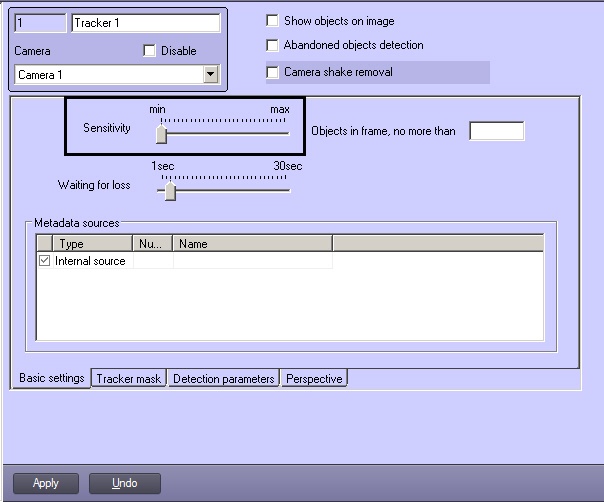Go to documentation repository
Page History
...
- Install the Detector Pack subsystem (if not already installed). The Detector Pack subsystem installation guide is available in the corresponding documentation section, the most current version of the documentation is in the AxxonSoft documentation repository.
- For the the VMDAEXT key, specify the 1 value (for details on the key, see Registry keys reference guide).
- For the the VMDAEXT.RAM key, specify the value greater than 2000. It is recommended to specify a much more value, for example 16000, depending on the computer hardware resources.
- On the Tracker object settings panel, open the Neurofilter tab (1).
- Set the Use neurofiltering (2) checkbox.
- In the Tracking model field (3), enter the full path to the tracker model file received from the AxxonSoft technical support, or click the ... button and select the file in the standard Windows dialog box.
- In the Tracking device name field (4), enter the name of the device that should be used by the tracker for the objects classification:
- CPU — use the CPU.
GPU0, GPU1, GPU2 ... — use the NVIDIA graphics cards GPU. Usually GPUs are recognized in the system in the order of their physical installation: the first (usually the upper one) GPU is number 0, the middle one is number 1, and the last (usually the lower one) is number 2.
Info title Note If there are NVIDIA GPUs in the system, it is recommended to use them. If there are no NVIDIA GPUs in the system, th CPU resources should be used. GPUs from other manufacturers are not supported.
Info title Note In the 64-bit version of Intellect (Intellect64.exe), the name of the tracking device is selected from the drop-down list of the processors and video cards GPUs available on the computer.
- In the Unattended objects model field (5), enter the full path to the abandoned objects detection model file received from the AxxonSoft technical support, or click the ... button and select the file in the standard Windows dialog box.
In the Unattended objects device name field (6), enter the name of the device that should be used by the tracker for the abandoned objects classification:
Info title Note For the abandoned objects neural filter operation, it is necessary that the abandoned objects detector of the Tracker object is enabled, and the VMDA detectors are configured appropriately (see Creating and Configuring the Tracker Object and Creating and Configuring VMDA Detection).
Info title Note In the 64-bit version of Intellect (Intellect64.exe), the name of the abandoned objects device is selected from the drop-down list of the processors and video cards GPUs available on the computer.
- Click the Apply button (7).
...