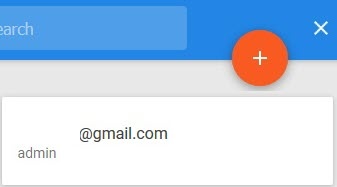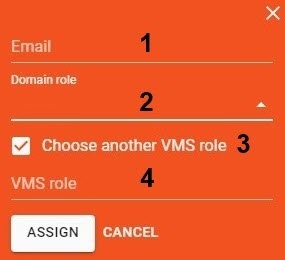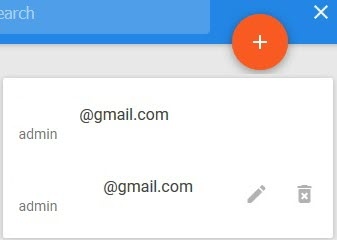Page History
When you add a new user to AxxonNet, you can select one of the roles:
- The admin role can be selected if users and roles in AxxonNet are synchronized with Axxon NextOne (see Configuring user permissions). The user who connected connects the Axxon-domain is added to the admin role and will be available in Axxon NextOne. Users with the admin role in AxxonNet can perform any available actions with the Axxon-domain.
By default, the operator role is limited to accessing Web client only. All other rights can be configured in Axxon Next.
Info title Note -Client only (see Role types in AxxonNet). It will be necessary to further configure this role in Axxon
NextOne in order for the cameras to be displayed to user in Web
client-Client.
- The role, previously created in Axxon NextOne.
To add a user for working with an Axxon-domain via AxxonNet, do the following:
- On the Dashboard page, click the icon icon in the Axxon-domain.
- Click the buttonthe button.
- Select an AxxonNet user (1).
In the Domain role drop-down list (2), select the role you want to add the user to: admin or operator.
- If necessary, select an existing role in Axxon NextOne. To do this, set the Choose another VMS role checkbox (3) and select one of the available roles in the VMS role drop-down list (4).
- Click the Assign button.
After the user is granted access to the Axxon-domain, he can use the Web client -Client and AxxonData reports.
| Note | ||
|---|---|---|
| ||
For correct operation of reports, the user role has to match the following conditions:
|
To change the user role, click the button and select a new role. To delete the user, click .
| Info | ||
|---|---|---|
| ||
When you grant or change access to the Axxon-domain, the user is notified by eE-mail. |
| Info | ||
|---|---|---|
| ||
|