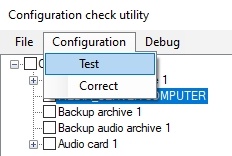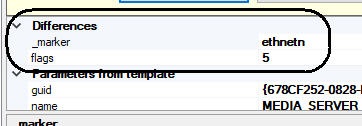Go to documentation repository
Page History
To verify the current configuration of objects in INTELLECT Axxon PSIM software and restore it from the template, do the following:
- Download the template for which the object configuration is to be verified in INTELLECT Axxon PSIM software (see the Downloading and editing the template section).
- Go to the Configuration menu on the control panel and click the Verify button.
As a result the objects which current configuration in INTELLECT Axxon PSIM software differs from that one in the template will be marked red in the objects tree. - To view object parameters in the template which values are different from those ones in the INTELLECT Axxon PSIM software, click the left mouse button upon the object marked red in the objects tree and go to the parameters from the template field.
- Click the Distinguish button in the Template field.
As a result the parameters which values are different from those ones in INTELLECT Axxon PSIM software are moved to the Differences list. - Correction (if necessary) of these parameter in INTELLECT Axxon PSIM software for those ones from the template may be performed in two ways:
- Click the Correct button in the Template field.
- Go to the Configuration menu on the control panel and select the Correct item.
- Click the Correct button in the Template field.
The parameter configuration from INTELLECT Axxon PSIM templates is now verified and corrected.
Overview
Content Tools