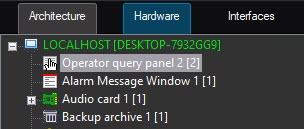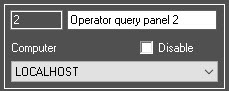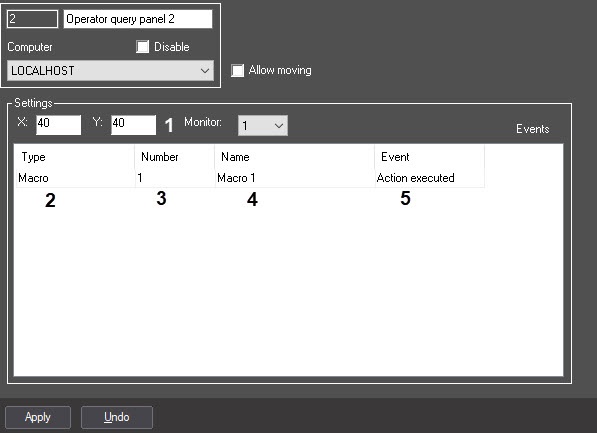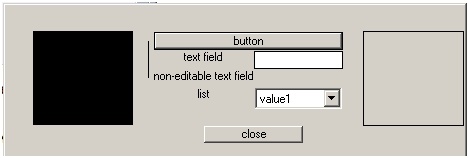Go to documentation repository
Page History
To access the dialog box from IntellectAxxon PSIM, follow these steps:
Create an Operator query window under the Computer object in the Hardware tab of the Configure systems menu.
Note title Important! When you create an Operator query window in the number field you should specify the name of the saved dialog box form in the relevant director. - Go to the settings panel of the Operator query window.
- Specify the window coordinates: in the Xfield specify the coordinates along the horizontal axis, in the Y field specify the coordinates along the vertical axis (1).
- From the drop-down menu, in the Type column, select the type of object that trigger a dialog box (2).
- From the drop-down menu, in the Number column, select the number of selected objected types (3).
- Double click the left mouse button on the Name column(4). The cell will be automatically completed with the name of the selected object.
- Specify the action to be performed upon the occurrence of a specified event, in the Event column(5).
| Info | ||
|---|---|---|
| ||
| In the example shown in the illustration above, the dialog box, created in the form, will be displayed from the macro. |
Dialog boxes are used for programming the Intellect Axxon PSIM software package. More information on the built-in programming language can be found in the Intellect Axxon PSIM Software Package. Programming Guide.
...
Overview
Content Tools