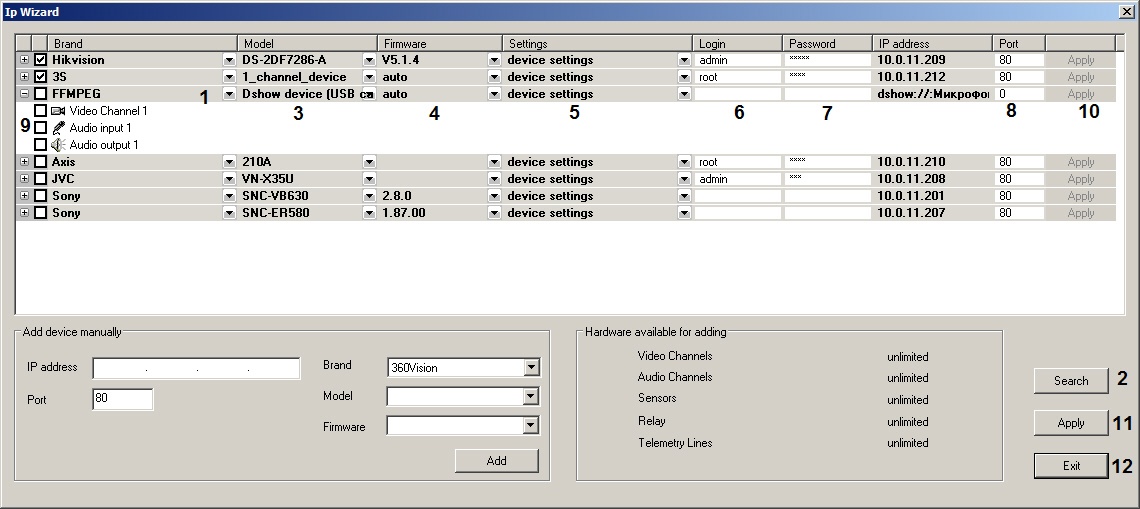Go to documentation repository
Page History
...
- Start the Camera discovery tool.
- The found FFMPEG devices are shown in the list. If the required device is not displayed, click Search (1) and wait for re-discovery finishes. Check that the (2) list shows FFMPEG, the (3) list shows Dshow device (USB camera), and the (4) list is set to auto. Change the values if necessary by opening the drop-down list selecting the proper value.
From the drop-down list (5) select settings which should be installed on the IP-device while its adding to the device tree: leave installed device settings or apply Axxon PSIM video server settings. - Specify the login (6) and password (7) to connect FFMPEG device. Login and password are specified in the documentation for connected network device. These fields are usually left empty.
- Check if the TCP/IP port is configured correctly (8). Enter the proper value if necessary.
- Select the objects to be created under the FFMPEG device by setting the corresponding checkboxes (9, see Camera discovery tool for details).
- Click Apply for one device (10) or (11) if several devices is are selected. The selected objects are automatically created in the object thee on the Hardware
- Click Exit to close the IP Wizard window (12).
...
- YUV422 – the codec for the detection stream.
- MJPEG – the codec for transmitting over the network and for saving to the archive. See also Configuration of multistream video.
Overview
Content Tools