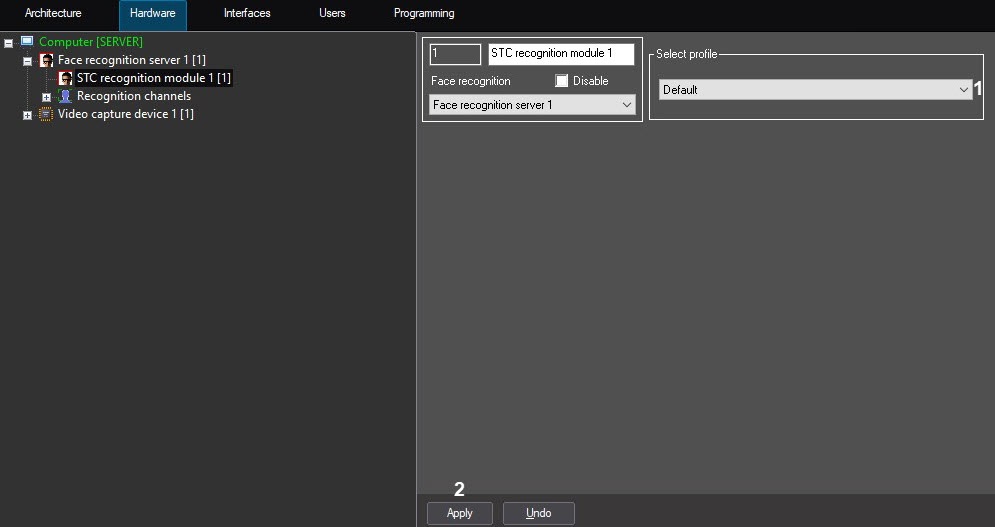Go to documentation repository
Page History
...
- Activate the STC face recognition module (see Activation of the recognition modules in Face PSIM).
- Go to the settings panel of the STC recognition module object.
- From the Select profile drop-down list (1), select the face recognition profile:
- Dataset cleaner - − "heavy" profile, highest quality, but very slow.
- Default - − base profile. If you specify a profile other than Default, then the parameters of the basic profile are partially replaced by the parameters from the selected profile.
- Kamaz - − very fast profile, but low quality.
- Nist - − contains a limited set of available algorithms.
- Onepass - − profile that is commonly used for remote authentication tasks. It is a simple (cascading) face detector. The recognition algorithm is fast, but has a low recognition accuracy.
- Profile wiki - − not a profile, but a set of basic blocks for various algorithms.
- Progressive - − compromise profile, usually showing higher quality than others, but a little slower.
- Safe city - − profile for a safe city. Works with faces from 120 pixels. The recognition algorithm is not the fastest, but more accurate.
- Stadium ix - − profile for stadiums. Works with faces from 180 pixels. The recognition algorithm is not the fastest, but more accurate.
- Stadium xeon - − profile for stadiums. In version 4.2, it is similar to the Stadium ix profile.
- Transport safety - − profile for transport safety. Works with faces from 100 pixels. The recognition algorithm is faster, but has lower accuracy.
- Turnstile - − profile for turnstiles. Works with faces from 300 pixels. The recognition algorithm is not the fastest, but more accurate.
- Click the Apply button (2).
...
Overview
Content Tools