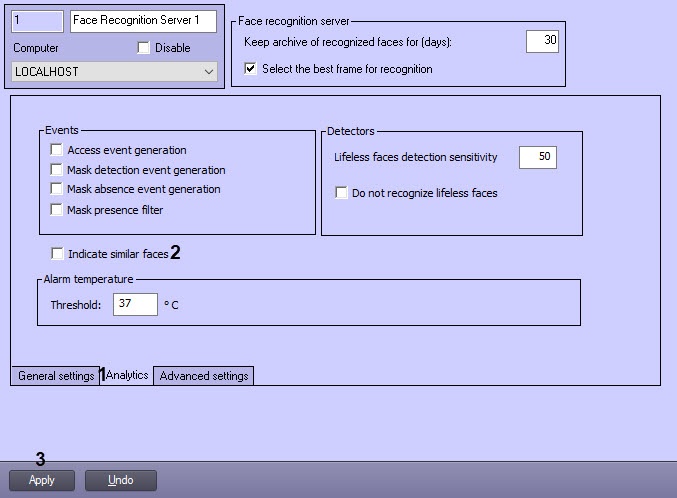By default, when viewing the analytical data, the similar faces are sorted at the moment of data generation. This causes a increases the system load and can lead to an error if there is a large number of are many unique faces within a the specified time period.
To work with analytical data, it is recommended to enable the grouping of similar faces.
| Info |
|---|
|
- If the grouping of similar faces is enabled, then during the face recognition server operation, each new captured face will be compared with a previously captured face that has the maximum level of similarity, but no less than the level specified in the settings (see Configuring the captured faces recognition parameters). If the detected face is not similar to any previous onesface, then this face will become a parent for all subsequent faces similar to it. If the parent face is excluded from the selection, for example, when cleaning the archive on a loop or narrowing the data request period, the place of the common parent will be taken by the face which first referred to the common parent in an accessible time period.
- If the grouping of similar faces is enabled , then in the Face recognition and search interface object, the Similarity field on the Analytics tab of the Face recognition and search interface object will be hidden (see Viewing the analytics).
|
The To configure the grouping of similar faces is configured as follows, do the following:
- Go to the Analytics tab on the settings panel of the Face Recognition Server object settings panelon the Analytics tab (1).
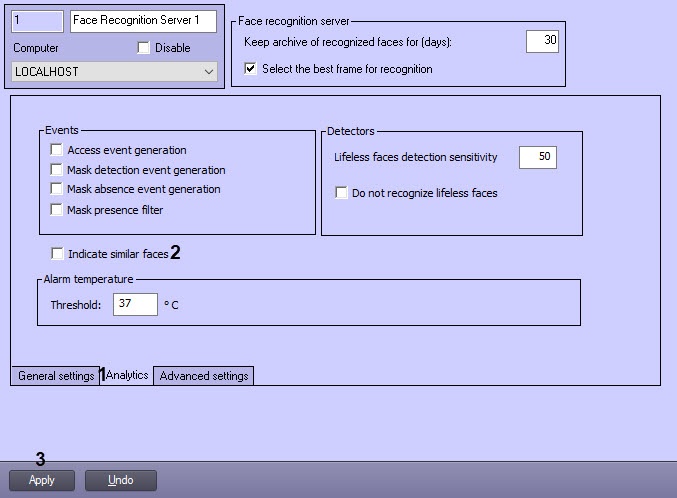
- Set the Indicate similar faces checkbox (12).
- Click the Apply button (23) to save the changes.
The grouping of similar faces is now configured.