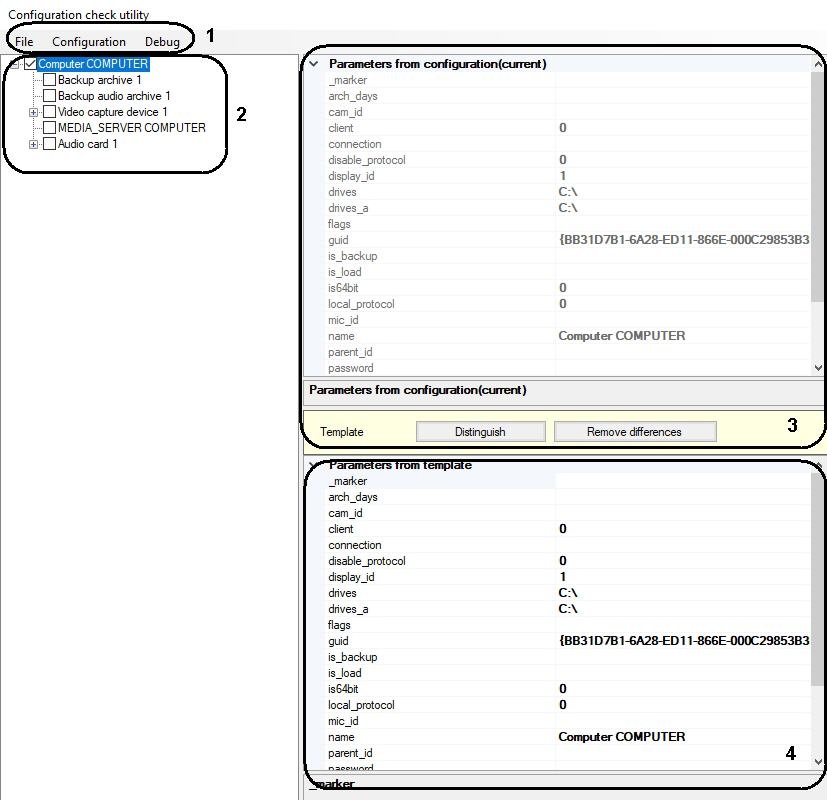Go to documentation repository
Page History
...
- The toolbar (1).
The tool’s control menu is located here. - The objects tree of Axxon PSIM™ PSIM software (2).
The objects tree of Axxon PSIM™ PSIM software is displayed here. Clicking the left mouse button on any object in the objects tree, the configuration of its parameters is displayed in parameters field (points 3-4). - The field of object parameters from Axxon PSIM™ PSIM configuration (3).
The current configuration is displayed in this field. These parameters are not available for editing. - The field of object parameters from a template (4).
Parameters of the selected object from the configuration template field are displayed here. These parameters are available for editing.
| Info | ||
|---|---|---|
| ||
| At the first start of the Configuration check tool, the current configuration of selected object is displayed in this field. |
Overview
Content Tools