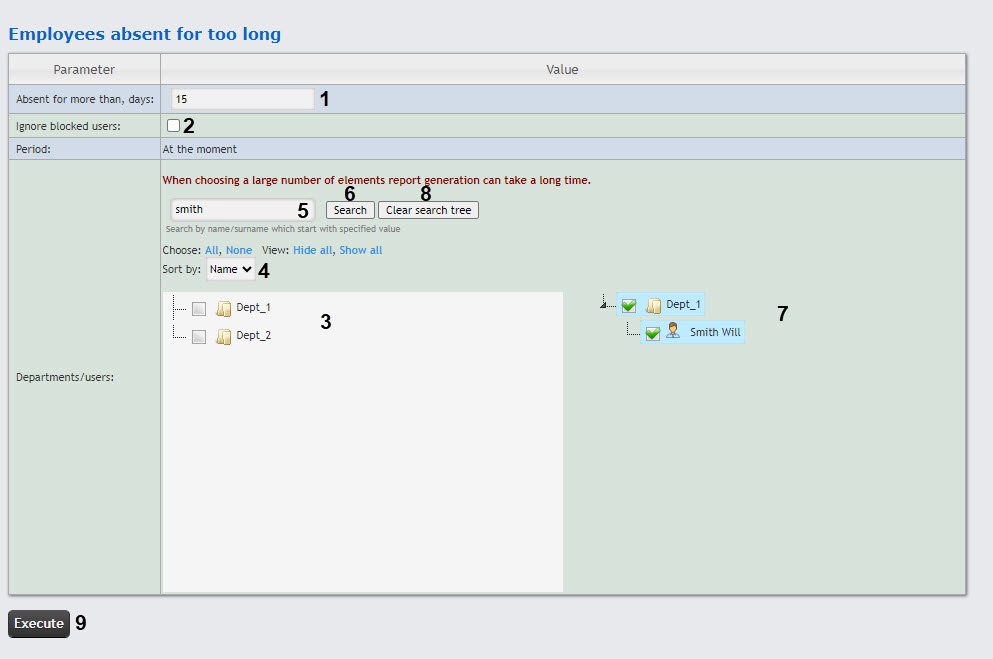Go to documentation repository
Page History
...
- Select the Employees absent for too long report (see Selecting the type of Access Manager report).
- In the Absent for more than, days field (1), specify the required number of days.
- If the user is blocked and should not be included into the report, set the Ignore blocked users checkbox (2).
- In the Departments/users field (3), set the checkboxes next to those departments or employees, the information on which should be displayed in the report. Click All to select all found departments and employees, click None to deselect. Click Show all to expand the department structure, click Hide all to hide the structure.
- You can also search by employee's find an employee by their first name or last namesurname using the search. For this, enter in the search field (4) at least 4 first characters of the employee's first name or last name surname and click the Search button (5). The search results department to which the found employee belongs will be displayed in the search tree in the area 6. To clear the search field and the search tree, click the Clear search tree button (7).
Click the Execute button (8) to generate the report.
...
Overview
Content Tools