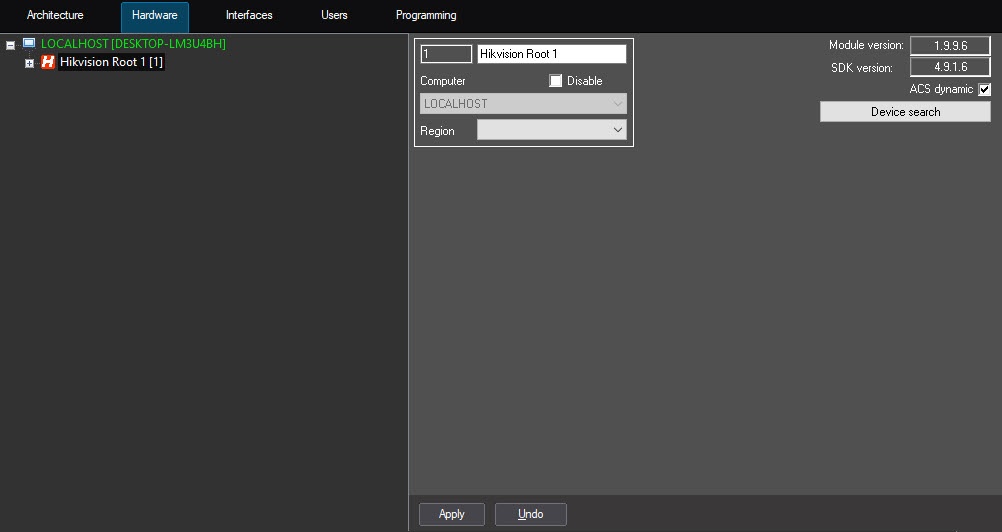Go to documentation repository
Page History
To configure the Hikvision parent object, do the following:
- Go to the settings panel of the Hikvision Root object created on the basis of the Computer object on the Hardware tab of the System settings dialog window.
- Set the ACS dynamic checkbox to automatically send any changes to employees, access control or time schedule to the corresponding Hikvision
You can set up the connection to the Hikvision ACS via the Hikvision Root object configuration panel. This object is created under a parent Computer object via the Settings dialog box on the Hardware tab.
How to configure the Hikvision ACS connection:
- Go to the Hikvision Root object configuration panel.
- Check the ACS Dynamic (1) box to enable automatic synchronization of any changes in card users' base, access rules and/or time zones with relevant controllers.
Click the Device Search button (2) button to start searching for connected controllers. As the result of the search, Hikvision controller objects corresponding to each discovered device are automatically created in the object search button to find all Hikvision devices connected to the Server and automatically build the hardware tree.
Info title Note. Download the SADP tool from For the device search to work, you must install the manufacturer's web site and install it to make sure all connected controllers could de discovered SADP utility beforehand.
- Click the Apply (3) button.
...
- button to save the settings.