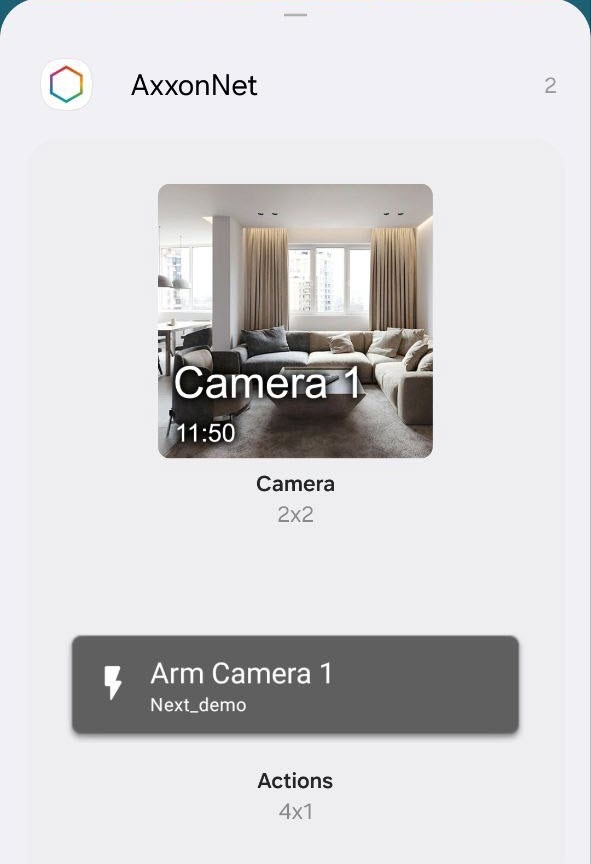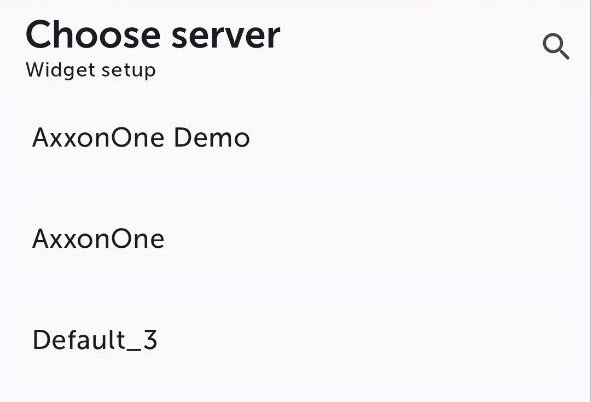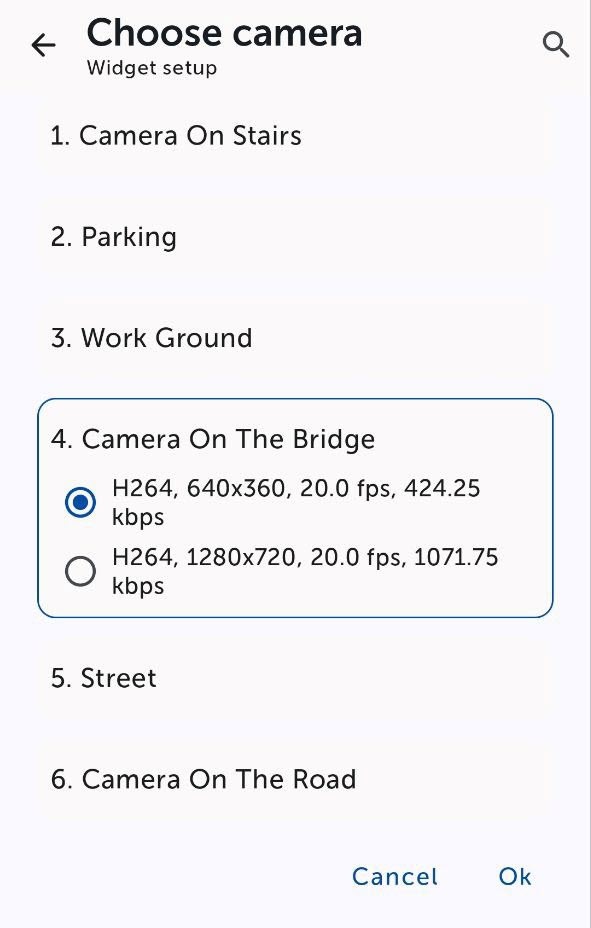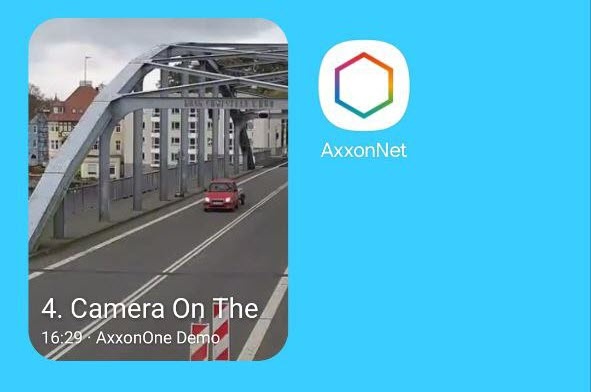Page History
...
- Go to the widget mode on the Android device and select the Camera widget from the AxxonNet widget group.
- From the list of available Servers, select choose the Server with the required camera.
- From the list of available cameras, select choose the required camera, the image from which will be displayed on the widget.
- Set the location and size of the widget on the screen of the Android device.
The widget also displays the camera name and the time the image was last updated on top of the image, and if the Server is unavailable, a corresponding message.
If you select the image of the widget, you will be redirected to viewing the live video (see Viewing live video in the AxxonNet mobile client on Android OS).
Overview
Content Tools