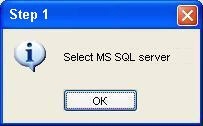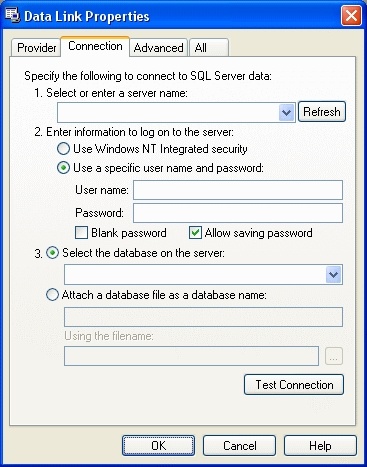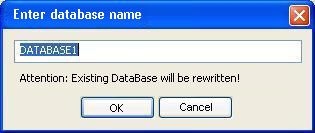Go to documentation repository
Page History
...
- Use the Run command (Start -> Run), specify the key: C:\Program Files\Axxon PSIM\idb.exe /sql_convert.
- Click the OK button. As a result the dialog box of the idb.exe utility is displayed.
- Select MS Access database in the Select data source dropdown drop-down list.
- Click the Convert MS Access to MS SQL database button.
- As a result the box suggesting to select MS SQL server is displayed. Click the OK button to continue.
- As a result the Data Link Properties box is displayed. Un In this box you are to:
- select the Server name in the dropdown drop-down list;
- specify the user name and password to log in the Server;
- set the Allow saving password checkbox checked;
go to the All tab;
in the Persist Security Info field, set the True value. This is necessary to correctly save the user password;
- click the Test Connection button;
- click the OK button to save the changes.
- As a result the dialog box suggesting to enter the database name is displayed.
- Enter the database name or leave the name suggested by the system. Click the OK button.
- As a result the process of converting MS Access into MS SQL database starts. The progress of the process is displayed in the Protocol table of the idb.exe utility.
- When the database is converted, shut down the idb.exe utility (see Running and shutting-down the utility section).
...
Overview
Content Tools