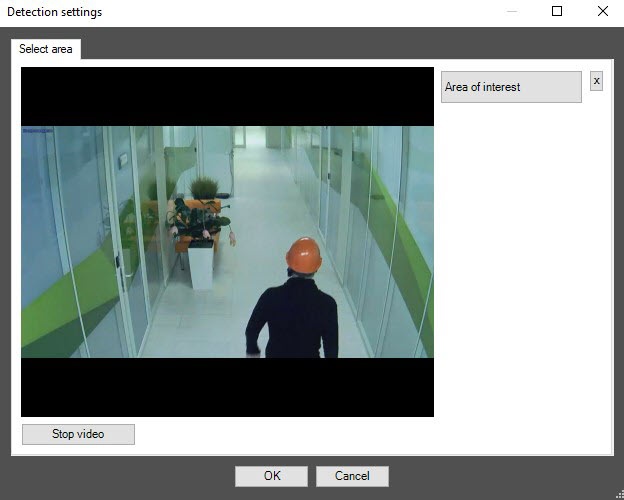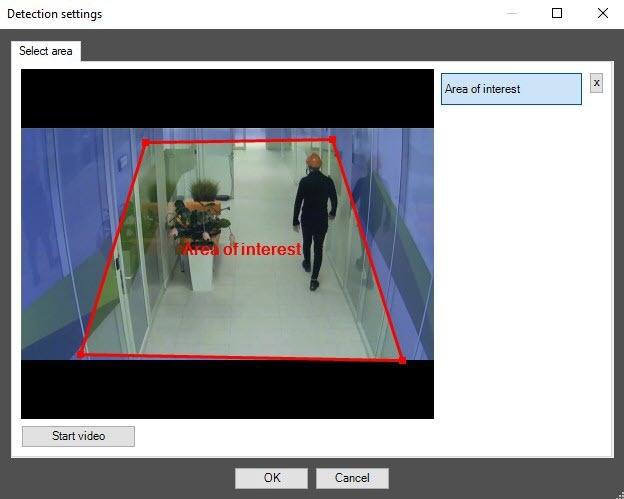Go to documentation repository
Page History
...
Click the Settings button. The Detection settings window will open.
- Click the Stop video button to pause playback and capture a frame of the video image.
- Click the Area of interest button to specify the area of detection. The button will be highlighted in blue.
- On the captured video frame, sequentially set the anchor points of the area in which the objects will be detected by left-clicking the mouse button. The rest of the frame will be faded. If you don't specify the area of interest, the entire frame is analyzed.
There can be only one area of interest.Info title Note - You can add оnly only one area. If you try to add a second area, the first area will be deleted.
- To delete the area, click the button to the right of the Area of interest button.
- Click the OK button to close the Detection settings window and return to the settings panel of the detection tool.
...
Overview
Content Tools