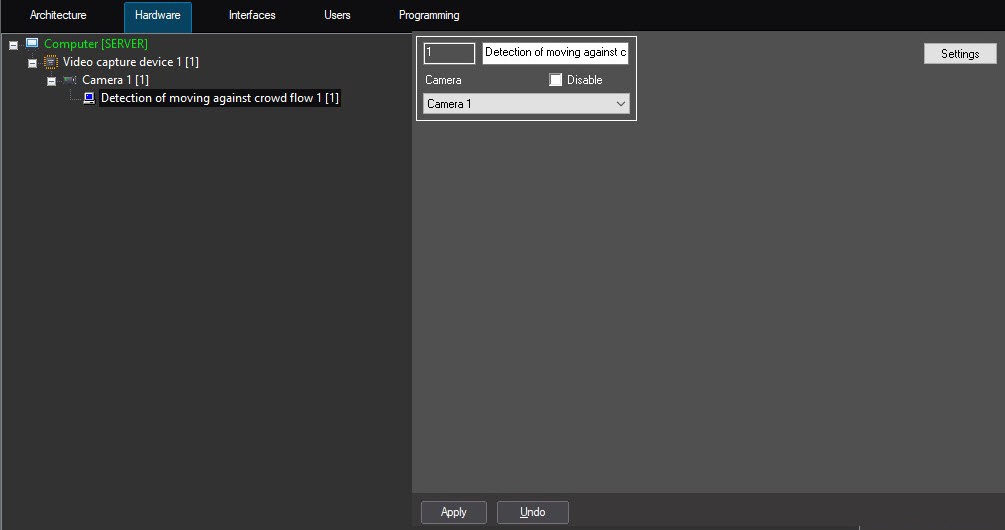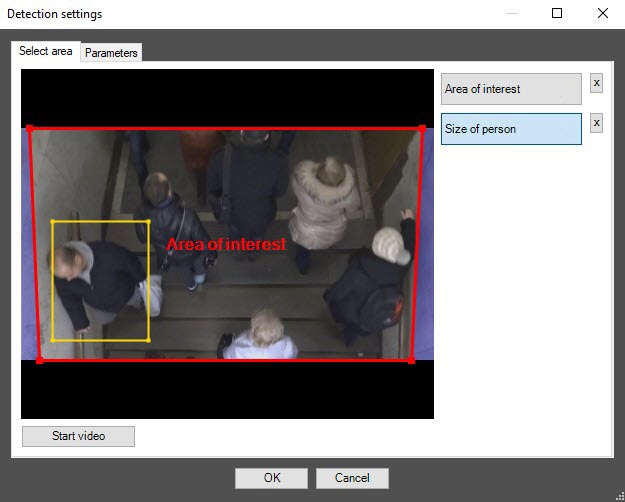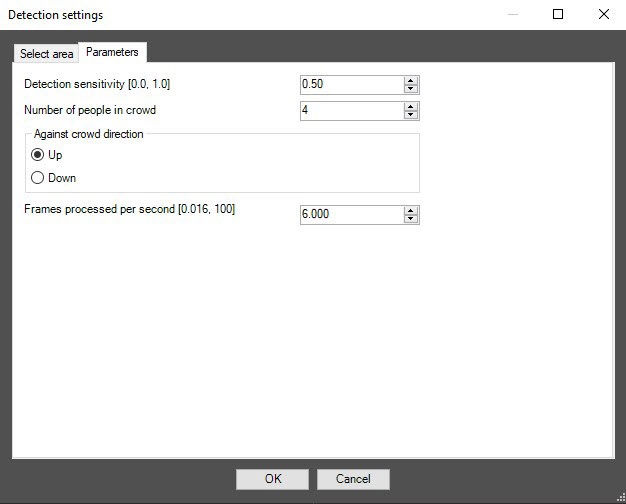Go to documentation repository
Page History
...
- Go to the Detection of moving against crowd flow object settings panel created on the basis of the Camera object on the Hardware tab of the System Settings window.
- Click the Settings button. The Detection settings window will open.
- Specify the area of interest on the video:
- On the Select area tab, click the Stop video button to pause the video.
- Click the Area of interest button.
- On the captured video image, specify the detection area. To do that, set the nodal points of the area of interest using the left mouse button. Area is considered to be specified when the last nodal point is consisted with the first one. It is possible to add only one area. When attempting to add the second area, the first one will be deleted. After area specifying, the remaining part of video image will be darkened.
Info title Note To remove the area, click the button to the right of the Area of interest button.
Click the Size of person button. Set the required person size. To do this, left-click on the captured video image and extend a rectangular area to required size.
Info title Note To remove the area, click the button to the right of the Size of person button.
- Set up the parameters of detection of moving against crowd flow:
- Go to the Parameters tab.
- In the Detector sensitivity [0.0, 1.0] field, specify the detector's sensitivity to detecting moving objects in the area of interest. Optimal value of the parameter is selected experimentally by testing the detection for triggers in the required conditions. The range of values is from 0 to 1. The lower the sensitivity, the higher the probability of false alarms. The less the detection sensitivity, the greater the probability of event missing.
- In the Number of people in crowd field, specify the minimum number of people moving in the direction of a crowd in which the detection should trigger. The default value is 4.
- Set the Against crowd direction switch to the position, corresponding to the objects movement against a crowd on the video image: Up or Down.
- In theFrames processed per second [0.016, 100] field, set the number of frames per second that will be processed by the detection tool. The range of values is from 0,016 to 100. The higher the value, the more accurate the detection tool works, but the higher the CPU load.
- Go to the Parameters tab.
- Click the OKbutton.
...
Overview
Content Tools