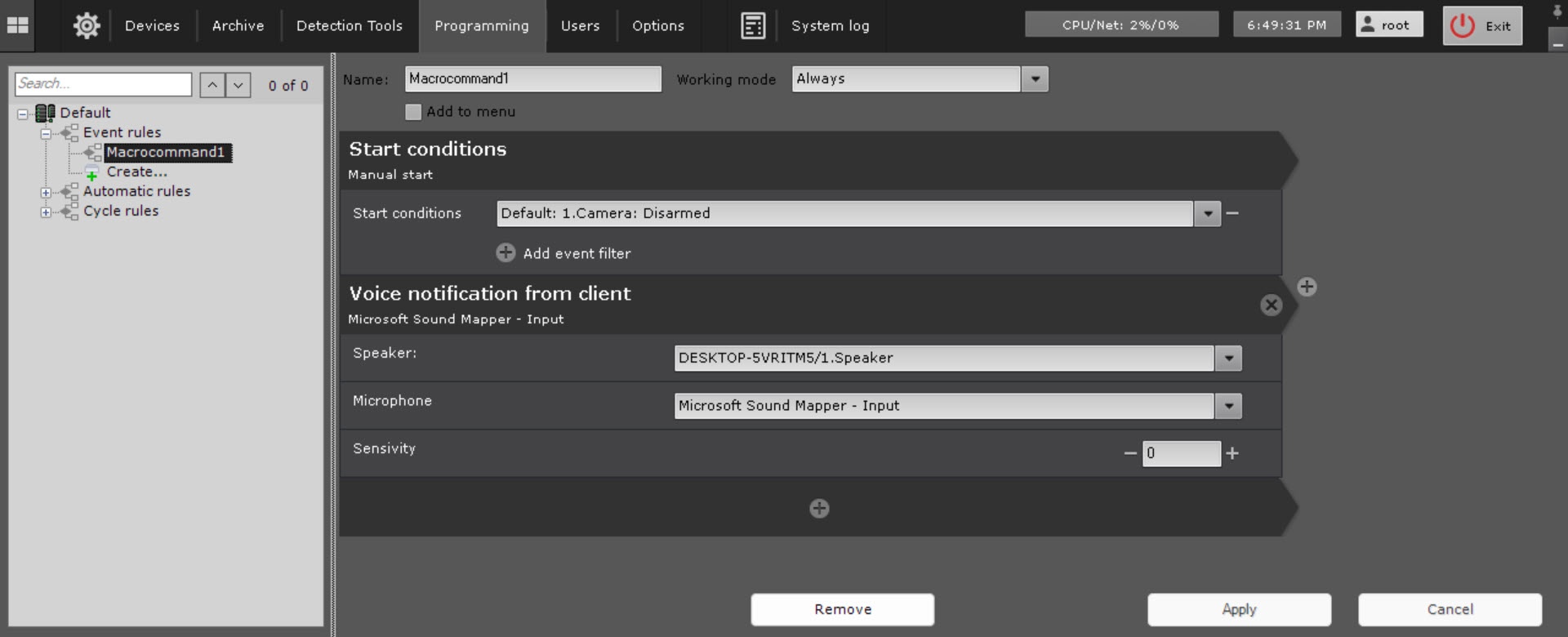Go to documentation repository
Page History
General information
This action allows you to transmit audio from the client's microphone to the selected speakerUse this action for routing the voice transmission from a client PC to a designated loudspeaker.
| Note | ||
|---|---|---|
| ||
If a Client resides behind the the client is behind NAT, you have to must specify the external IP address of the switch for this Client with and a port range larger than 1000 (see of at least 1000 ports on the client (see Network settings utility). |
Configuring an action
To configure this action, do as follows:
- Select a speaker (1).
- Select a microphone (2).
- Specify sensitivity from 0 to 100 (3).
To stop sound, use the Stop voice notification from client command on Client.
the following:
- Go to the Programming tab.
- In the Event rules or Cycle rules list, click Create... (see Configuring macros).
- Select a start condition that triggers a macro (see Configuring start conditions).
- Click the button below start conditions.
- From the drop-down list, select Voice notification from сlient.
- In the Speaker parameter, select the corresponding speaker.
- In the Microphone parameter, select a microphone.
- In the Sensitivity parameter, specify the microphone sensitivity for audio transmission from 0 to 100.
- Click the Apply button.
Configuration of the Voice notification from сlient action is complete.To configure this command, select a speaker (4) and a microphone (5).
Overview
Content Tools