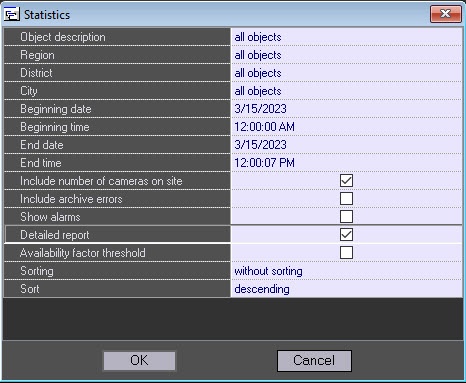Go to documentation repository
Page History
To start creating a report, click Statistics .
A window opens. In this window, you can set the parameters needed to create the report.
...
- The time range of the report. Use the Beginning date, Beginning time, End date, and End time fields.
- Object description. You can use this field to choose between two report modes:
- Report on all the system objects.
- Report on one system object.
- Include number of cameras on site. If you select this check box, the non-readiness rates for the cameras and archives are calculated taking into account all the cameras of the object.
- Include archive errors. If you select this check box, the non-readiness rates for the the whole system are calculated taking into account the non-readiness rates for the archives.
- Show alarms. If you select this check box, alarm information from the object(s) is added to the report.
- If you set the Object description parameter to All objects, you can edit the Detailed report parameter. If you do NOT select this check box, a generalized statistical report on the system is created.
If you select the Detailed report check box, then Sorting, Sort, and Availability factor threshold parameters become available. In this case, a detailed statistical report on the system is created. - Sorting. This field allows you to sort statistical data by certain criteria.
- Sort. Use this field to set the sort order (ascending or descending).
- If you select the Availability factor threshold check box, the Threshold Value (%) and value, % and Condition fields become available. Use this fields to sort objects by an additional condition, the threshold for the readiness rate.
- Threshold Value (value, %). Use this field to set a threshold (between 0 and 100 %).
- Condition. Use this field to set an object filtering condition: lower than threshold or higher than threshold.
- If you set the Object description field to a certain object, you can edit the Provide info about alarms and Provide info about failures parameters. Select these check boxes if you want to include detailed information on failures and alarms in the report.
After you configure all the parameters, click OK.
The following figure shows a sample report on one object.
The following figure shows an example of different failures at an object. Then readiness and non-readiness rates are calculated.
...
The following figure shows a sample general report for the entire system. The readiness and non-readiness rates in the report are calculated as the arithmetic mean.
When you create a detailed report for the entire system, in addition to the general information page, you get a table that contains detailed data for each object.
If you select the Readiness rate Availability factor threshold check box when you create a detailed report for entire system, the first page looks as shown in the following figure.
...