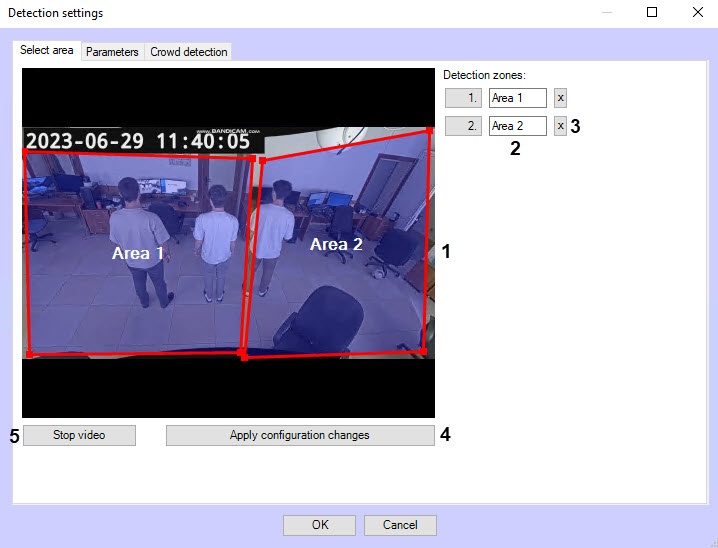Page History
...
Configuring the VideoIntellect detection of prohibited directioncrowd software module includes general settings and configuration settings: detection area, configuration parameters and detection tool characteristics.
General settings
- Go to the settings panel of the VideoIntellect detection of prohibited directioncrowd object, which is created on the basis of the Camera object on the Hardware tab of the System settings dialog box.
- In the Frames processed per second [0.016, 100] field, enter the number of frames per second that the detection tool will process (1). With a minimum value of 0.016, the video image will be analyzed once per minute, with a maximum value of 100—once every one hundredth of a second. The default value is 30.
- Set the Use GPU checkbox if it is necessary to use a graphics processor (GPU) when working with a neural network.
- Set the Show objects on image checkbox if it is necessary to highlight the detection area with a red frame on the Video surveillance monitor when a motion event is generated in the prohibited area (3). The prohibited area is specified in the detection tool settings on the Select area tab.
- Click the Configuration setup button (4). As a result, the detection tool setup window will open in which you can define the detection zone and the prohibited direction of movement.
Select area tab
- In the Detection settings window, on the Select area tab, click the Stop video button to pause the video.
- By default, the detection zone is highlighted with a red frame (1). You can change the boundaries of the detection zone using the mouse by clicking on its number in the list on the right, and the number of the selected zone will be highlighted in blueTo add a new detection zone, click on a free area of the video image (1) and use the mouse to determine its boundaries. The new zone will be added to the list to the right of the video image.
- To rename a detection zone, enter a new name in field 2. The new name will appear in the zone label on the video image.
- To delete a detection zone, click the button to the right of the zone name (3).
- To specify a prohibited direction, using a mouse, turn the red arrow in the required directionYou can change the boundaries of the detection zone using the mouse by clicking on its number in the list on the right, and the number of the selected zone will be highlighted in blue.
- To delete a direction arrowdetection zone, click the button button to the right of the Direction setup item that should be selected (highlighted in bluezone name (3).
- To save all changes, click the Apply configuration changes button (34).
- To start video playback, click the Start video button (45).
Parameters tab
- Go to the Parameters tab of the detection tool settings window. This tab displays the parameters of the used configuration. If you do not need to change the configuration, skip steps 2 and 3 and go to the next tab.
- To use custom configuration, click the Load configuration from file button.
- In the standard Windows search window that opens, specify the path to the configuration file in JSON format.
...
Crowd detection tab
- Go to the Prohibited direction motion Crowd detection tab.
- In the Minimum number of people Head size [0-20.3, 1] field, specify the number of people in the detection zone in the range 0—20, at which the detection tool starts recording an event indicate which portion of the video image height is the human head in the range 0.3—1 (1).
In the Intensity [1-50] field, indicate in arbitrary units in the range 1—50 how noticeable the object's movement in the detected zone should be Occupancy field (2), specify in percent the share of the detection zone area, which should be filled in order for the detection tool to trigger (2). The default value is 10.
In the Duration [1-100] field, indicate in arbitrary units in the range 1—100 the duration of the object’s movement in the prohibited direction (3). It can be useful when analyzing dense passenger flows, when an object making its way in the opposite direction appears in the camera’s FOV only for short time intervals, and the rest of the time is hidden from view by the crowd. The default value is 40.
- In the Head size [0-1] field, indicate which portion of the video image height is the human head in the range 0—1 (4). In the video stream display area, this parameter is represented by a yellow vertical line. The default value is 0.05.
record the beginning of the Crowd event. If the occupancy remains longer than the time threshold specified in the Reaction time field (3), an alarm event Crowd is generated on the detection tool.
In the Reaction time field (3), specify in seconds the time interval after which an alarm event Crowd will be generated on the detection tool if the value of the Occupancy parameter (2) remains equal to or above the set threshold. If during the specified period of time the value of this parameter drops below the threshold value, then the time counting stops and the counter is reset to zero.
In the Time between alarms field (4), specify in seconds the frequency of the Crowd alarm event generation.
In the Allowable deviation angle [0-180] field, indicate in degrees in the range 0—180 the permissible deviation from the direction of movement specified by the red arrow in the prohibited direction (5). The default value is 45.- Set the Background loading checkbox (65) if it is necessary to load the background of the video image; by default, the checkbox is clear.
- Set the Background saving checkbox (76) if it is necessary to save the background of the video image for the period of time specified in the Background saving period field. By default, the checkbox is clear.
- In the Background saving period (sec.) field (87), specify the period of time in seconds during which the background of the video image is saved. The default value is 0.
- In the Number of analytics streams field (98), specify the number of video streams that will be used for neural network analytics. The default value is 4.
- To save the detection tool settings, click OK.
- To save the changes, click the Apply button on the settings panel of the VideoIntellect detection of prohibited directioncrowd object.
Configuration of the VideoIntellect detection of prohibited directioncrowd software module is completed.