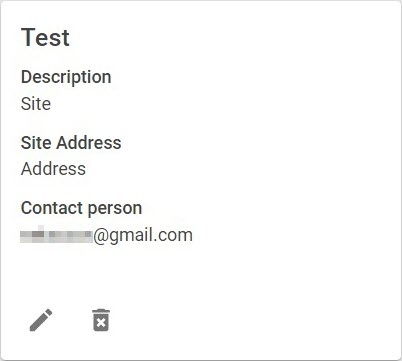Page History
In the Axxon Next structure, the term Site refers to the Node − an instance of the Server services. Each Domain object can consist of an unlimited number of Site objectsOne architecture, the term Site refers to a group of cameras.
You can create a Site only if the Resource container (see Creating a Resource container) is created in the Domain.
To create a Site, do the following:
- On In the Domains tabrequired Domain, click the the button on the required Domain.and select Sites.
- Click the button in the top right cornerIn the upper right corner, click.
- Enter the Site name (1).
- If necessary, fill in the additional site description field of the site (2).
- If necessary, enter the website site address in the corresponding field (3).
- If necessary, specify the contact person in the corresponding field (4).
- Set the archive depth in days (5).
- Set the number of cameras to be used in the site (6):
- with constant recording to the archive;
- with embedded detector;
- with face detector;
- with object tracker;
- with people counter;
- with LPR detector.
- Click Apply.
The process of creating a site and a network archive will be started, the size of the network archive will be calculated automatically.
After the process is completed, the status of the site will change to active and the web client and supervisor will become available.
Click to edit the site or to delete it.
During the update, the site will have the updating status. If the update fails, the site returns to the last working state with the active status and the error indicator: .
If the site failed to be created, it has the not created status. Click to retry the creation.
- Click the Apply button.
The Site is created. The additional information will be displayed on the Site bar.
To edit the Site information, click . To delete the Site, click .