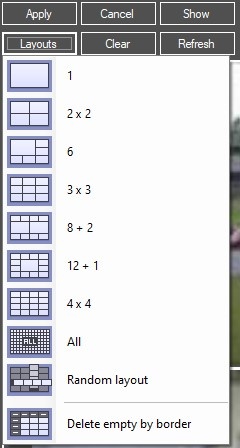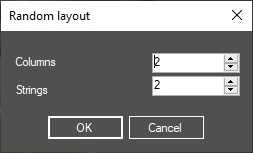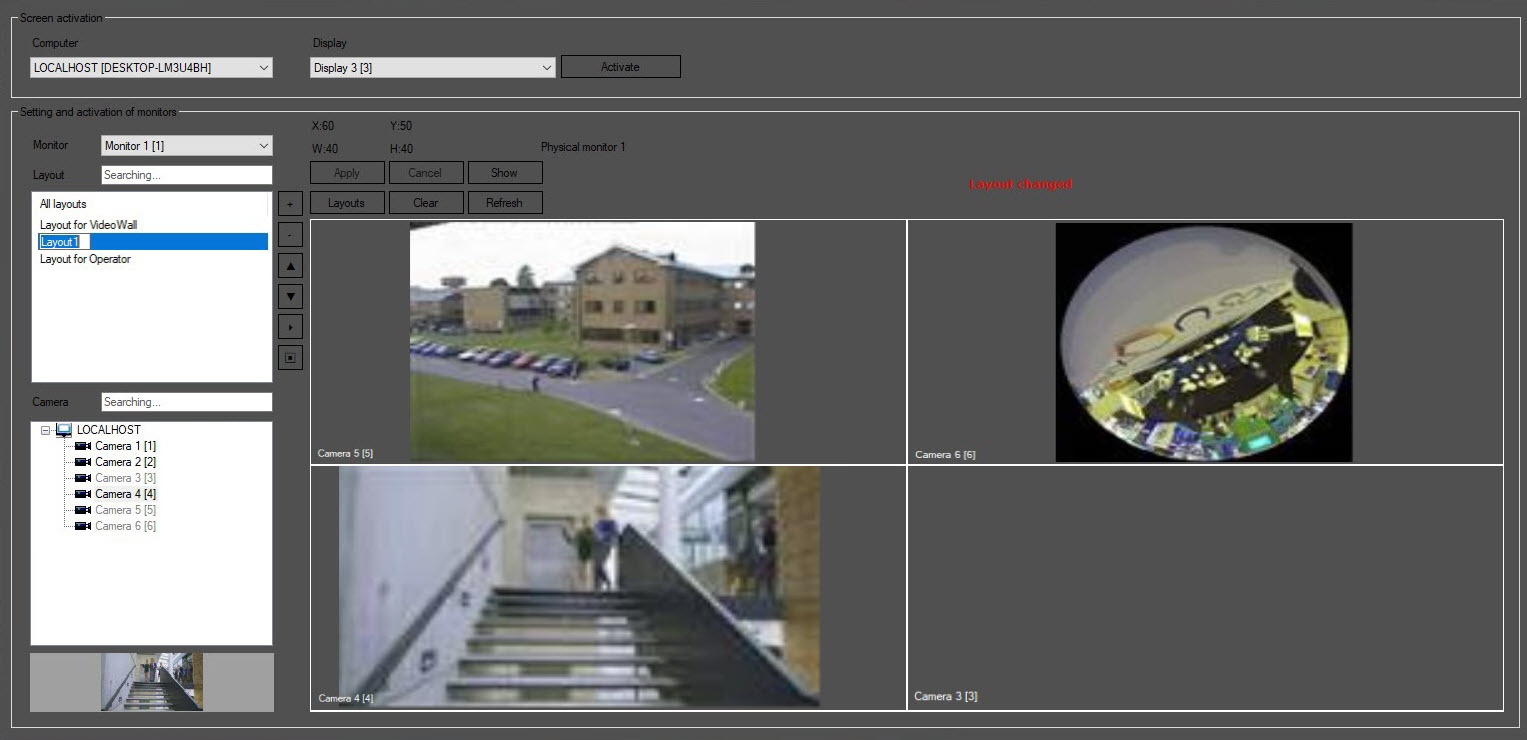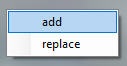Go to documentation repository
Page History
Configuring cells
After selecting you select or creating create a layout, it is necessary to adjust the location you must configure the location and size of the layout cells and add the Surveillance windows to windows to them.
The cells You can select the number and layout shape is selected form of cells in one of the following ways, or both at the same time:
- In the Layouts drop-down list, select the required layout shapeform.
If you select the Random layout item, the window will open, where it is necessary to opens, in which you must specify the number of cells in the layout, vertically (columns) and horizontally (strings). - You can adjust the layout shape form manually using the <, >, ∨, ∧ buttons. Each click of these buttons expands the cell by 1 one position in the corresponding direction.
In order to remove unnecessary empty cells along the border, select the Delete empty by border item from the Layouts drop-down list.
| Info | ||
|---|---|---|
| ||
The space or delimiters between camera Surveillance windows inside a layout are 2 pixels width. | ||
Separators between cells are two pixels wide. |
Adding cameras to a layout
After you configured the required form and number of cells, you must add Surveillance windows to a After the required layout shape and cells number are configured, it is necessary to add the Surveillance window to the layout. To do this, drag the cameras from the list (1) to list to the layout cell using the left mouse button. The list displays cameras selected on the settings panel of one or several Monitor objects (see Selecting and configuring video cameras) created on the basis of the selected Display object (see Selecting and activating the display).
Features of adding cameras to a layout:
- You can add the Surveillance window of a single camera
...
- to
...
- a layout only once.
...
- The cameras
...
- that are already added to
...
- a layout are highlighted in gray in the list.
...
- If you drag a camera into a cell that already displays a Surveillance window, a menu with the following items opens: replace the current camera in the cell with the camera that you drag, or add a new camera to an empty cell without replacing it:
- To search for a camera,
...
- enter the camera name or ID in the Camera
...
- field.
...
- The first found camera
...
- is highlighted in the list. To move to the next search result, press Enter on the keyboard.
| Info | ||
|---|---|---|
| ||
If no layout is selectedyou don't select any layout, or if no matches are found when searching you search for a layout, no cameras are displayed in the list. |
- To display the configured layout on the Video surveillance
...
- monitor, click
...
- the Show button. Prior to that, save the layout using the Apply button.
- If
...
- a layout was created using the Display manager, then the frames displayed in the camera at the moment when it was added to the
...
- layout are displayed in the Surveillance windows. If
...
- a layout was created using the Video surveillance monitor, then in order to display these frames in the Surveillance windows,
...
- click
...
- the Refresh
...
- button.
- To delete all cells from
...
- a layout, click the Clear button
...
- .
- To save
...
- a layout, click
...
- the Apply button
...
- .
- To undo the changes and return to the last saved layout, click the Cancel button
...
- .
| Note | ||
|---|---|---|
| ||
If after changing the layout, you select another layout, another Monitor or another Display, the changes are automatically saved and cannot be undone. |
...