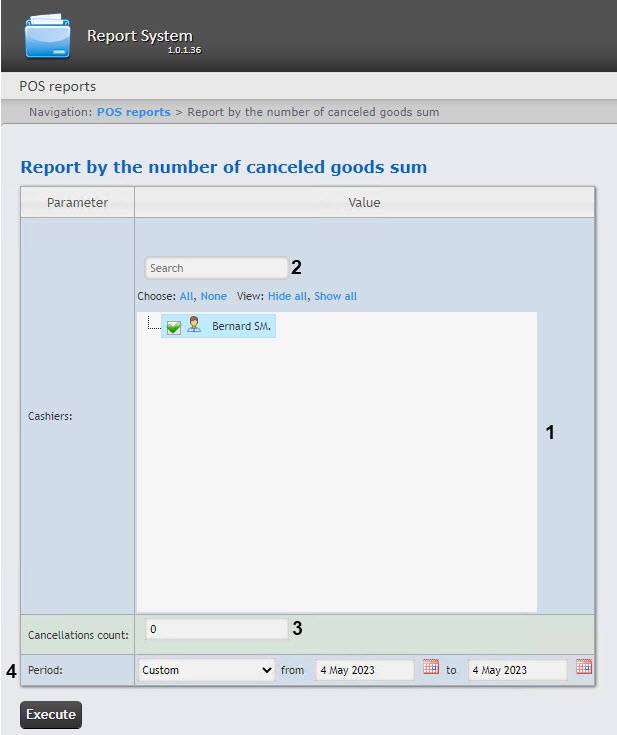Go to documentation repository
Page History
...
| Note | ||
|---|---|---|
| ||
In order to generate this report, the POS-the Report by the number of canceled goods sum, the POS terminal object should be created and configured in Axxon POS PSIM (see The POS - terminal object setup). |
In order to generate a report generate the Report by the number of canceled goods sum, do the following:
- Select a the Report by the number of canceled goods sum in one way (see Selecting a type of general POS report).
Select the cashiers for which the report should be displayed by setting the corresponding checkboxes in the list (1).
Note title Attention! This field is mandatory: the report will not be generated if no value is selected. If you try to generate a report, a warning message will alert you that you should select at least one value from the list.
To use the search when selecting cashiers, in the search field (2) start entering the cashier's last name. The search works starting from the first character. The results will be highlighted in a different color. Click All to select all found/available cashiers. Click None to deselect. Click Show all to expand the cashiers structure. Click Hide all to hide the cashiers structure.
- In the Cancellations count field (23) specify the threshold value of the sum of the canceled items goods number.
From the Period drop drop-down list (34) select the time period for which the report is to should be created.
Info title Note If the Custom period is selected, enter the date of start and end periods for which the report is to should be created in the the from and to fields using the Calendar tool. Click the button button near the corresponding field to use the Calendar tool. - Click the Execute (4). As button.
As a result, a summary table will be displayed
...
according to the specified parameters. The Total column
...
displays the total
...
sum of the canceled
...
goods by all cashiers. The column with the cashier name
...
displays the
...
sum of the canceled
...
goods by that particular cashier.
To save the summary report in .xls format, click the Save button.