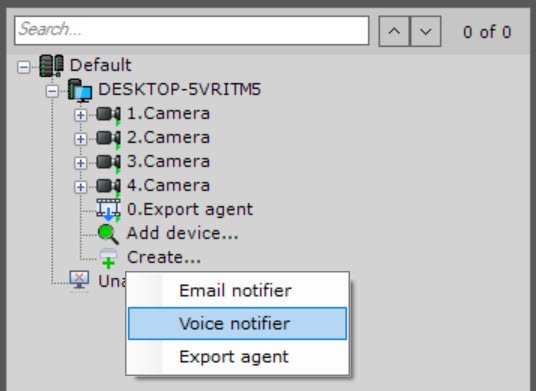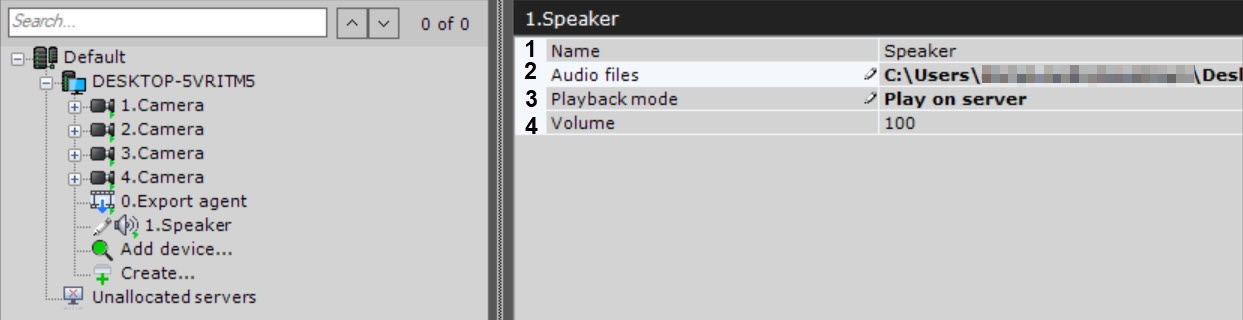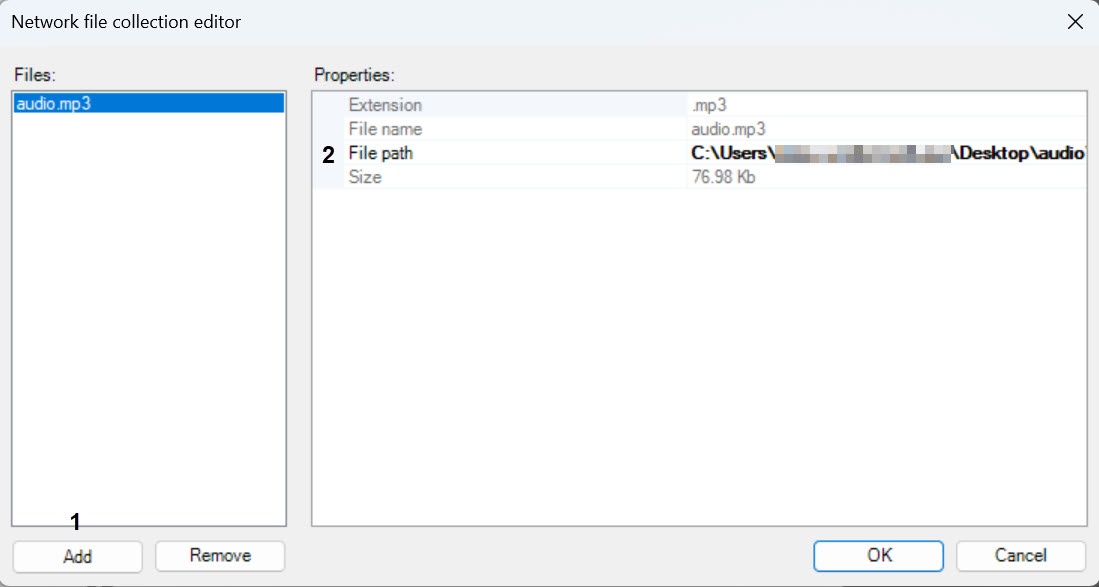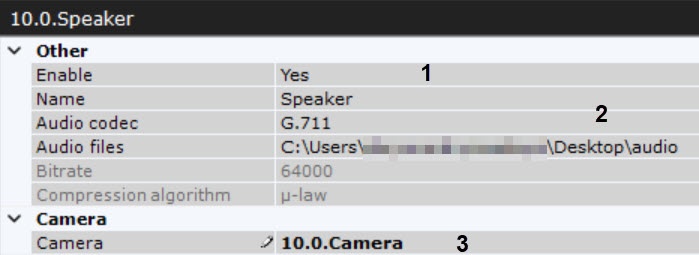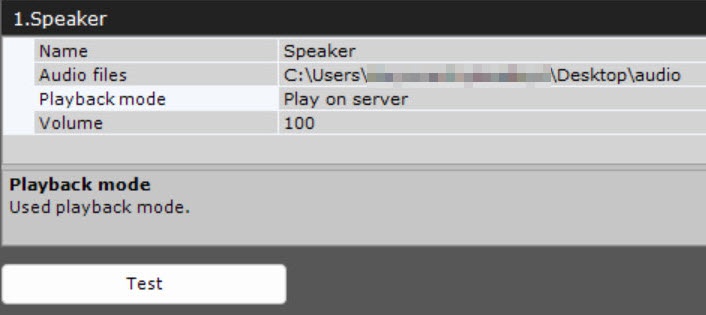Go to documentation repository
Page History
| Section | |||||||||||||||||||||
|---|---|---|---|---|---|---|---|---|---|---|---|---|---|---|---|---|---|---|---|---|---|
|
General information
The Speaker object is used for configuration of the sound alert triggered by a macros.
| Note | ||
|---|---|---|
| ||
Audio notifications cannot be played back via the system speakers on a remote Client. In this case, you are advised to run an external program on Clients. |
to configure audio notification that starts when a macro starts.
In Axxon One, In Axxon One you can create the following types of the Speaker objects:
IP speaker device. Created automatically if there is an audio outlet on an IP device.
Info title Note One audio outlet on an IP device corresponds to one child Speaker of the Camera object.
System speaker. Created manually. Sound on the system speaker is played back using the serverServer's sound card.
A Speaker object can play playback audio notification files with the extensions:
...
The audio notification file should must be stored on the computer corresponding to the the Server object on the basis of which the Speaker object is registered.
| Anchor | ||||
|---|---|---|---|---|
|
To create a Speaker system object, do the following:
- Click Create in the hardware tree and select Voice notifier.
- In the Name field (1), enter the name of the Speaker object.
- In the Audio files field (2), specify the path to the audio notification file in one of the following ways:
- Enter the full path to the audio notification file in the Audio files field (2).
- Select any already added file from the file collection.
- Add a file using the file collection:
- Click the button.
- In the window that opens, click the Add button (1).
- Specify the path to the audio file (2). As a result, the remaining fields will display the selected audio file name, size and extension.
- Click the OK button.
As a result, the path to the selected file will be displayed in the Audio files field.Info title Note This parameter is mandatory.
- Select the speaker playback mode: disabled, play of server, play on clients (2).
- In the Volume field (4), enter the speaker volume level.
- When configuring a speaker of an IP device:
- By default, the speaker of an IP device is disabled. To enable it, select the Yes value in the Enable parameter (1).
- When configuring the speaker of an IP device, you can specify other parameters as well, such as the compression algorithm for the audio signal sent to the speaker for playback, audio notification file (2). The list of the speaker parameters that you can configure is determined by the integration protocol of an IP device and Axxon One.
Select a camera to which you want to assign this speaker (3). As a result of this operation, the selected camera becomes a parent object for the speaker.
- By default, the speaker of an IP device is disabled. To enable it, select the Yes value in the Enable parameter (1).
- Click the Apply button.
Configuration of the Speaker object is now complete.
Checking the audio notification
To check the Speaker object, click the Test button.
As a result, the audio notification file will be played back, the path to which you specified in the Audio files field (see the Creating and configuring an object section).
| Tip |
|---|
Playing back sound from Client microphone on camera speakers |