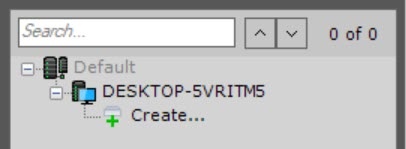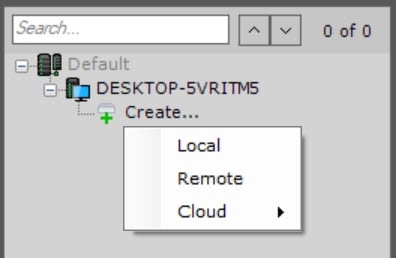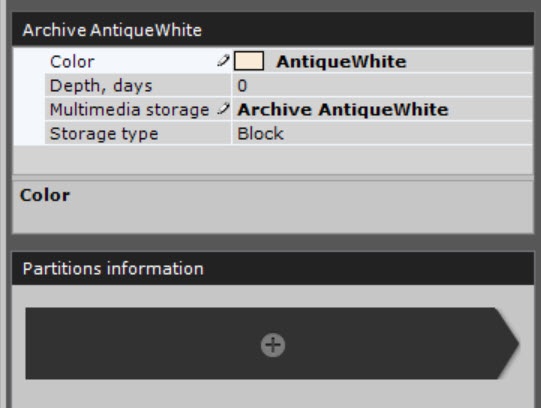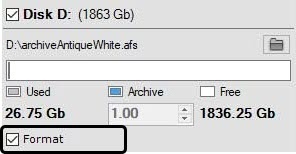Go to documentation repository
Page History
| Tip |
|---|
To create a local archive, do the following:
- Go to the Archive tab.
In the branch of
the the Server object
corresponding to the computer on which you need to organize an archive, click the Create... link.
- Highlight the New archive link which appears (1).
- Set the archive type to Local (2).
- Specify the name and color of the archive (3).
- Select the Local archive type.
- In the Color field, select the color of an archive.
- If necessary, in the Depth, days field, specify the maximum depth of storing an archive in days. If you specify the 0 value, the archive depth is unlimited (see Configuring recording to an archive).
- In the Multimedia storage field, specify the name of an archive.
- In the Storage type field, select the type of archive storage:
- Block, if you need low latency and high performance in various situations. For example, for tasks with a large read and write load;
Object, if you need to be able to change the size of an archive volume without restarting the system (see General information about the Round-robin algorithm), as well as to encrypt an archive volume (see Encrypting a volume of an object archive).
In the Partitions information section, click the + button.
As a result, a panel for configuring an archive volume opens.Configure archive volumes:
- Set checkboxes next to
For - the disks that you want to include in the archive
, select the corresponding check boxes- .
If a disk
does not doesn't have a file system, the disk can contain an archive volume in the form of a partition. In this case,
select the Formatting check boxset the Format checkbox. This will format the disk
using the SolidStore file to the SolidStore file system developed by AxxonSoft (see General information
of Note title
Attention! - When you select a disk on which to place the archive volume, take into account its capacity. If the archive is completely full, the oldest data is overwritten with new data.
- You can delete the file system on the disk
can be erased by - using the standard Disk Management utility in Windows OS.
Instructions - For the manual for starting and using the utility
are given on the - , see Microsoft website.
- Deleting the file system on the disk in the
disk management - Disk Management utility consists of the following:
- Disk Management utility consists of the following:
- Delete the volume.
- delete logical disk;
- create
Create - a new
volume - disk in the resulting
unformatted - unallocated area
.- ;
Assign - assign a letter to the
volume- disk, but do not format it.
The system disk cannot be completely allocated for an archive.
- You cannot create an archive volume as a partition on a removable disk, since its partition cannot be
erased - deleted through the Disk Management utility.
On disks that have a file system, you can store an archive volume in the form of a file.
For this archive volume, you must enter a file size (in gigabytes) or set it by moving the slider. The size of
the an archive file must be
more greater than or equal to 1 GB. For the Fat32 file system, the maximum archive size is 4 GB.
Note title
ImportantAttention! - If the archive is completely
filled- full, the oldest data will be overwritten with new data.
- By default, the file name
will be - is the same as the name of
the - an archive, and the file
will be - is located at the root directory of the disk. To change the name and/or location of the file, click the
- button.
- Click the Apply button.
If volumes are configured in the form of partitions, a dialog box - window is displayed, warning about formatting of the relevant system disks.
- Read through
- the list of partitions that will be formatted.
- If the list is correct, select I
- set the I have read the warning and realize the risk of losing important data , then click Format
- checkbox.
- Click the Format button. Otherwise, click
- click the Cancel to
- button to return to the archive settings.
| Info | ||
|---|---|---|
| ||
You can also create an archive by selecting the matching command in the context menu of the Server object (the menu can be brought up by right-clicking the name of the Server). |
Configure archive volumes.
| Note | ||
|---|---|---|
| ||
When selecting the disk on which to place the archive volume, take its size into account. If the archive is completely filled, the oldest data will be overwritten with new data. |
| title | Note |
|---|
Creation of the a local archive is now complete.