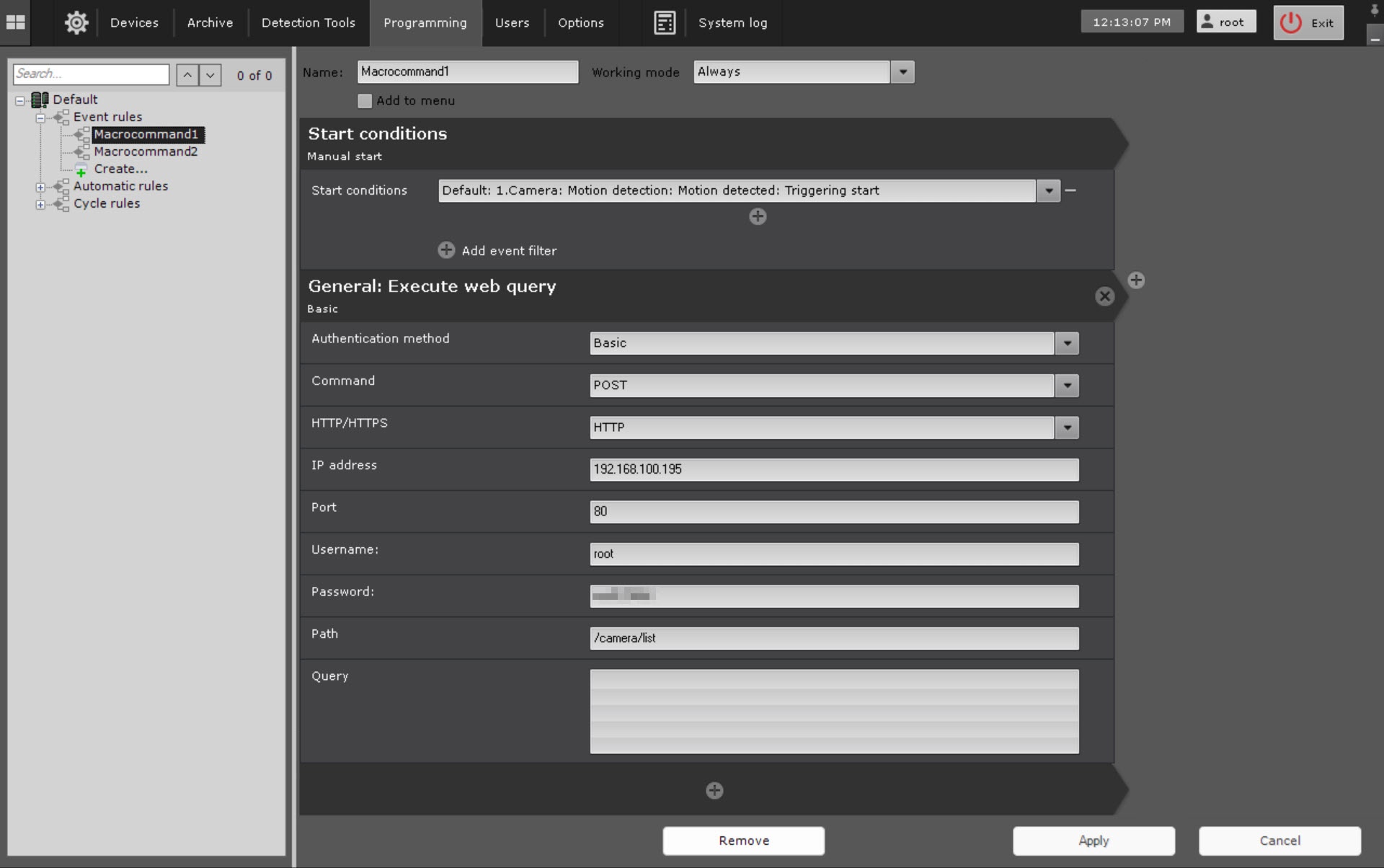Go to documentation repository
Page History
General information
This action sends a web query to a specified Serverserver.
Configuring an action
To configure this action, do as followsthe following:
- Go to the Programming tab.
- In the Event rules or Cycle rules list, click Create... (see Configuring macros).
- Select a start condition that triggers Configure the conditions to start
- a macro (see Configuring filters for event-driven macros
- start conditions).
- Click the button below start conditions.
- From the drop-down list, select General: Execute web query.
- In the Authentication method parameter, select ).Select
- the authentication method:
- Basic
or - ;
- Digest
(1)- .
- Select query type (2). Four types are available: POST, GET, PUT, DELETE.
- Select HTTP or HTTPS Server protocol (3).
- In the Command parameter, select the query type:
- POST;
- GET;
- PUT;
- DELETE.
- In the HTTP/HTTPS parameter, select the server protocol:
- HTTP;
- HTTPS.
- In the IP address parameter, enter Enter
- the IP address of the Server (4)
- server. Enter
- In the Port parameter, enter the port number
- of the Server (5)
- server.
Enter the username (6) and password (7) to be used for authorization on the Server.
- Enter query path (8).
- In the Username parameter, enter the username.
- In the Password parameter, enter the user password.
- In the Path parameter, enter the query path.
- In the Query parameter, enter the query body if necessary.
Note title Attention! You can use templates
to build a in the query body (see Text templates in the action settings).
- Click the Apply button.
If necessary, enter a query body (9).
Configuration of the Execute web query action is complete.
Overview
Content Tools