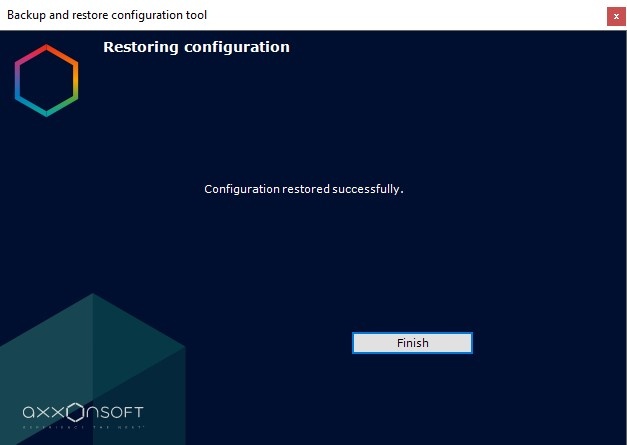Go to documentation repository
Page History
| Warning | ||
|---|---|---|
| ||
If the backup copy does not match the current version of the product (including the build number), then critical errors may occur in the system during the configuration restore, and the configuration restoration process will be completed incorrectly백업 사본이 제품의 현재 버전(빌드 번호 포함)과 일치하지 않으면 구성 복원 중에 시스템에서 심각한 오류가 발생할 수 있으며, 구성 복원 프로세스가 올바르게 완료되지 않습니다. |
| Note | ||
|---|---|---|
| ||
We can guarantee that your configuration will be fully recovered if:
The information about the product version and the PC's HID can be found in a JSON file in the saved configuration folder. To successfully restore a configuration, please ensure that the current Server name is exactly the same as the Server name in the backup configuration. |
To restore a configuration:
- On the main page of the Backup and restore utility, set the switch to the Restore position.
A window then opens for configuring restoration of the configuration. - In the field (1), specify the file containing the configuration backup.
- After the file is opened, the servers on the current domain are displayed in the other field (2). You can select a server in the list only if it is on the domain and the open file contains the corresponding backup.
- Set the Restore license checkbox (3) to restore the license key that was saved at the configuration backup stage (see 구성 백업). If you do not restore the license, the system will work in demo mode
- To start restore, click the Next button.
Progress information is shown in the following window. - When restore is complete, a message informs of successful completion.
- To close the window, click the Finish button.
다음과 같은 경우 구성이 완전히 복구될 것이라고 보장할 수 있습니다.
제품 버전과 PC의 HID에 대한 정보는 저장된 구성 폴더의 JSON 파일에서 확인할 수 있습니다. 구성을 성공적으로 복원하려면 현재 서버 이름이 백업 구성의 서버 이름과 정확히 동일한지 확인하세요. |
구성을 복원하려면:
- 백업 및 복원 유틸리티의 메인 페이지에서 스위치를 복원 위치로 설정합니다.
그러면 구성을 복원하기 위한 창이 열립니다. - 필드에서 (1) 구성 백업이 포함된 파일을 지정하세요.
- 파일이 열리면 현재 도메인의 서버가 다른 필드에 표시됩니다 (2). 도메인에 있고 열린 파일에 해당 백업이 포함되어 있는 경우에만 목록에서 서버를 선택할 수 있습니다.
- 구성 백업 단계에서 저장된 라이센스 키를 복원하려면 라이센스 복원 체크박스(3)를 설정합니다 (구성 백업 참조). 라이선스를 복원하지 않으면 시스템은 데모 모드로 작동합니다.
- 복원을 시작하려면 다음 버튼을 클릭합니다.
진행률 정보는 다음 창에 표시됩니다. - 복원이 완료되면 성공적으로 완료되었음을 알리는 메시지가 나타납니다.
- 창을 닫으려면 마침 버튼을 클릭하세요.
구성 복원이 완료되었습니다Configuration restore is now complete.
| Note | ||
|---|---|---|
| ||
The Axxon One Server must be restarted after restoring a configuration구성을 복원한 후에는 Axxon One Server를 다시 시작해야 합니다 . |