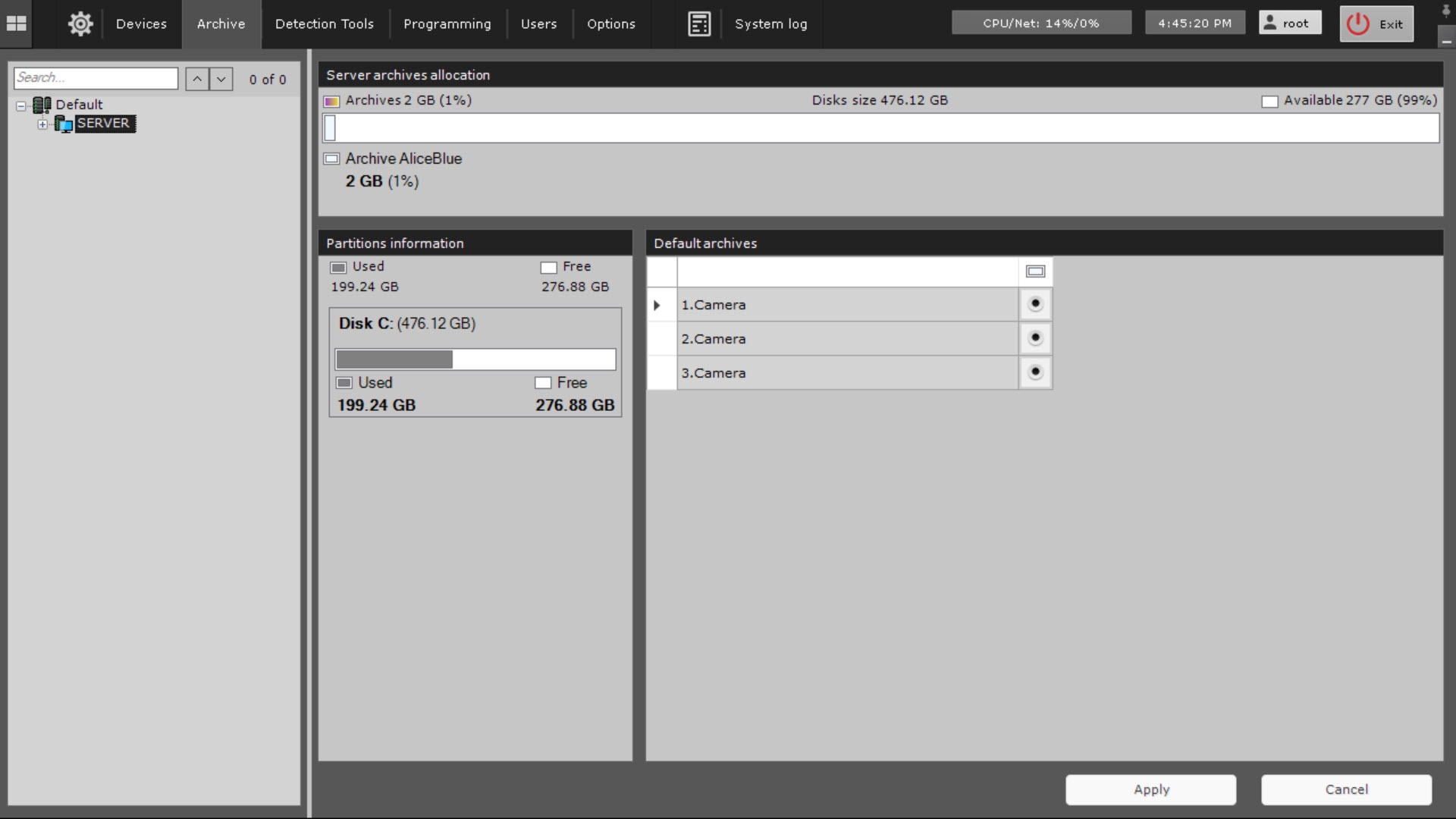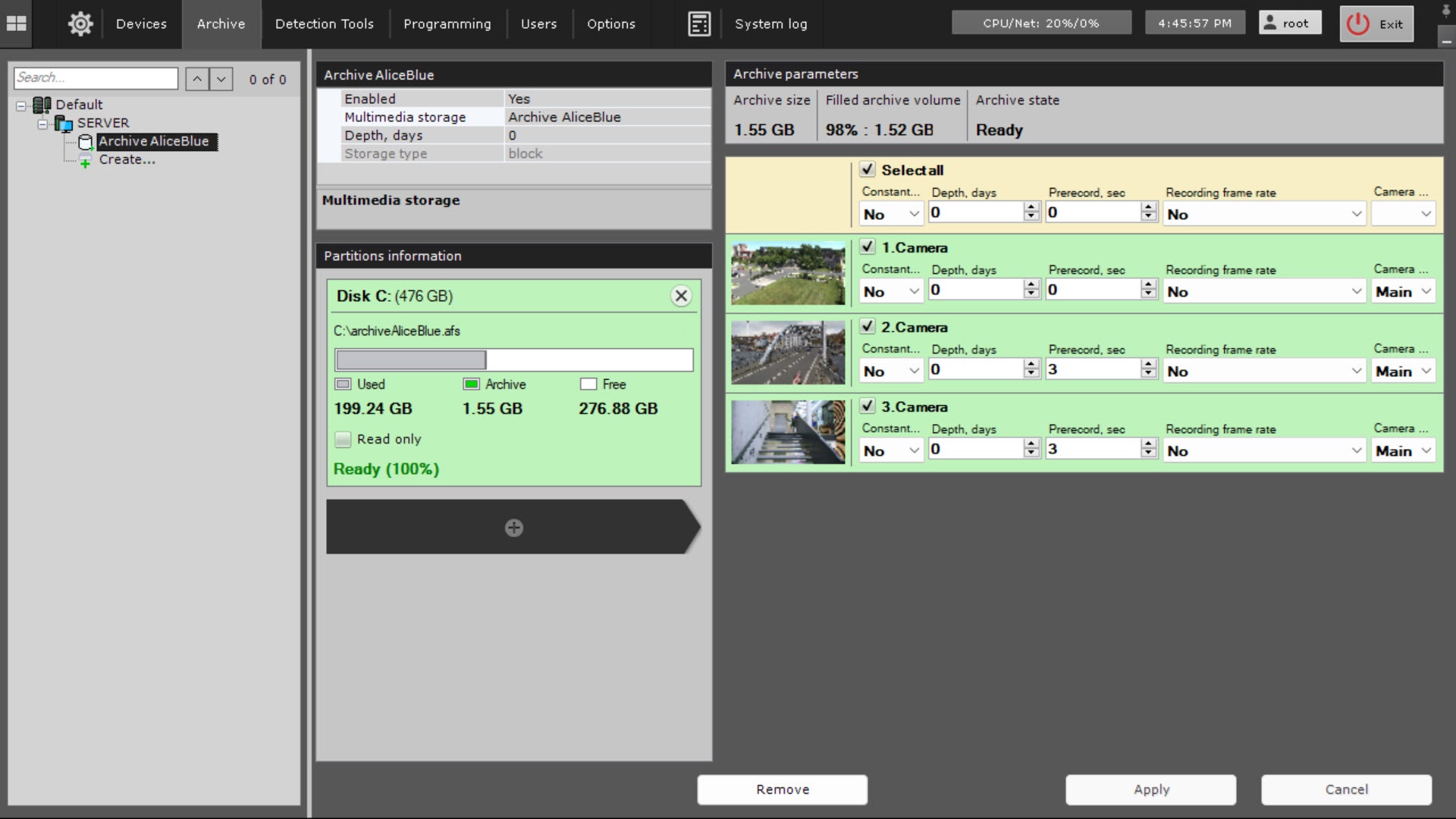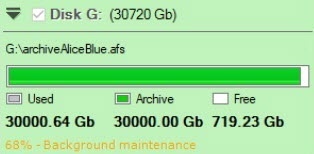Go to documentation repository
Page History
| Section | |||||||||||||||||||||
|---|---|---|---|---|---|---|---|---|---|---|---|---|---|---|---|---|---|---|---|---|---|
|
General information and recommendations
You can create and configure archives using the interface of the on the Archive tab. To create archives, you must have the appropriate permissions (see Roles). You can create an unlimited number of archives on the basis of one Server.
The archive can be stored:
- both on local disks and on remote disks;
- in cloud storages (see General information about the cloud archive).
| Note | ||
|---|---|---|
| ||
For local or remote archives, it is not recommended to use the archive as a single large volume. |
Features of archives:
server.
When you select the Server object on the Archive tab, the following information is displayed:
- The Server archives allocation section displays the overall distribution of free disk space between server archives.
- The Partitions information section displays:
- a list of available disks,
- a total used disks space,
- a total free disks space,
- a total size of each disk,
- used disk space,
- free disk space.
When you select the Archive object, the following information is displayed:
- The Partitions information section displays the percentage of the filled archive volume. This parameter allows you to track the moment when the volume overwriting starts. If the volume is 100% full, it means that the new data is written over the old data (see Statuses of archive volumes).
- The Filled archive volume field in the Archive parameters section displays the approximate volume of filling of the entire archive in percent and gigabytes.
In some cases (after you update Axxon One, after you restart the server, after you create an archive based on the existing volume, and so on), the archive is re-indexed (see Statuses of archive volumes).
The progress of reindexing is displayed in the archive panel:
Types of archives and their features
You can store an archive on the following disks:
Local archive
Remote archive
The archive can be stored in multiple remote storages
| Type of archive | Features of archive storage | Restrictions on archive volumes | Configuration features |
|---|---|---|---|
| Local | Archive can be stored on several logical disks of the server |
| On one logical disk for one archive, you can create only one archive volume, which occupies either a file of a set size or the entire partition (logical disk) |
| ||
| Remote | Archive can be stored in several remote storages | Archive can be stored only as a file of a specified size |
| Archive can either have a block or object storage type | ||
| Cloud | Archive can be stored in one cloud storage | Archive |
| can contain several volumes of unlimited size. You can change the size of the archive without restarting ngp |
Data from a local, remote, or cloud archive can be copied to other local, remote, or cloud archives.
You can configure archives as follows:
You can create an archive based on the following solutios (see General information about a cloud archive):
|
General algorithm for configuring an archive
To configure an archive, do the following:
- Create an archive Create archives
- (see Creating archives).
- Configure recording of the video stream from video cameras to the archives (see
- camera streams to an archive (see Configuring recording to an archive).
Configure data replication, if necessary (see Configuring data replication). Data from a local, remote, or cloud archive can be copied to other local, remote, or cloud archives.
You can also connect external archives—a set of video recordings with time links.
...
Requirements for disk space arrangement
- When you create an archive with block or object storage type as a file, note that disk must not be full completely. For the correct operation of the system, it is necessary to leave some space free. General recommendations for arranging free space:
Info title Note When you create a local archive with block storage type as a partition (logical disk), the disk can be filled completely.
- If archive size is less than 1 TB, you need about 100 MB of free space.
- If archive size is between 1 TB and 10 TB, you need about 1 GB of free space.
- If archive size is larger than 10 TB, you need about 10 GB of free space.
- For archives with object storage type, we do not recommend placing archive volumes or archives on the same physical device. If placing several archives on one physical disk is unavoidable, free space must be N times larger than the volume of all archives (N is the number of archives). We recommend splitting the archive into several volumes and placing them on different physical devices to improve the reliability and performance of storage.
- We recommend creating archive volumes of no more than 30 TB each.