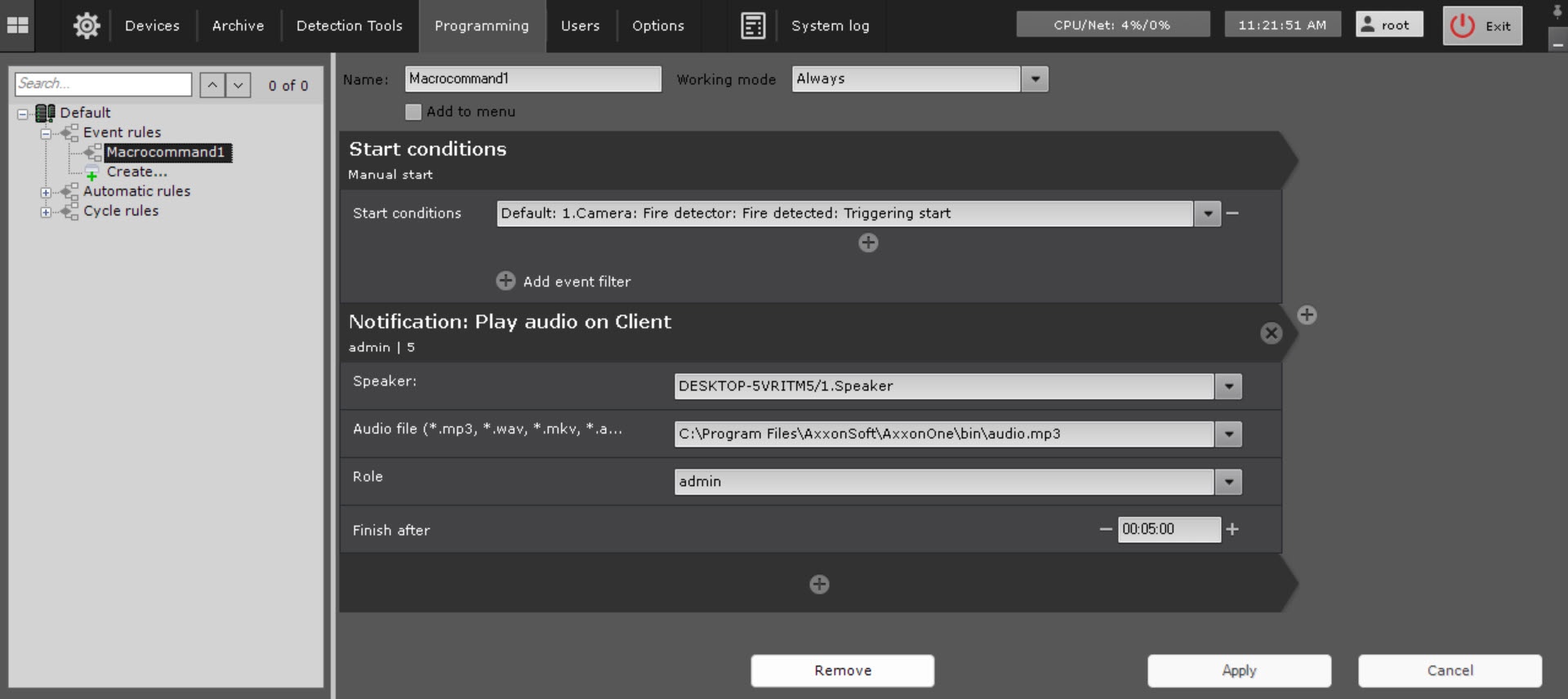Go to documentation repository
Page History
General information
This action allows you to play audio on the client's speakerYou can playback audio via Client's speakers.
| Note | ||
|---|---|---|
| ||
To make the Client-side audio playback possibleexecute the action, you have to must create a Speaker object allowing the Speaker system object with the Play on client playback playback mode (see The Speaker object). |
Configuring an action
To configure this action, do as followsthe following:
- Go to the Programming tab.
- In the Event rules or Cycle rules list, click Create... (see Configuring macros).
- Select a start condition that triggers Configure the conditions to start
- a macro ( see Configuring filters for event-driven macros).
- Select the speaker for audio notifications (1) playback.
- see Configuring start conditions).
- Click the button below start conditions.
- From the drop-down list, select Notification: Play audio on client.
- In the Speaker parameter, select the speaker that you want to use to play the audio notification.
- In the Audio file parameter, select Select
- an audio file that you want to play as a notification (2)
- .
- Select a role to address notification to specific users (3).
- If you need to cancel audio notification after some time, set the required time interval (4). To cancel audio notification initiated by an event, do the following:
- Create a new event macro with all required events filtered (see Configuring macros, Configuring start conditions).
- Add a Stop audio on client action to a macro.
- Select the speaker on which you want to cancel audio notification (1). If you need to cancel notification after a certain amount of time, set the required time interval (2)
- In the Roles parameter, select the user role for whom the notification must play.
- In the Finish after parameter, specifiy the required time if you want to stop notification after a certain time.
- Click the Apply button.
Configuration of the Play audio on client action is complete.
Overview
Content Tools