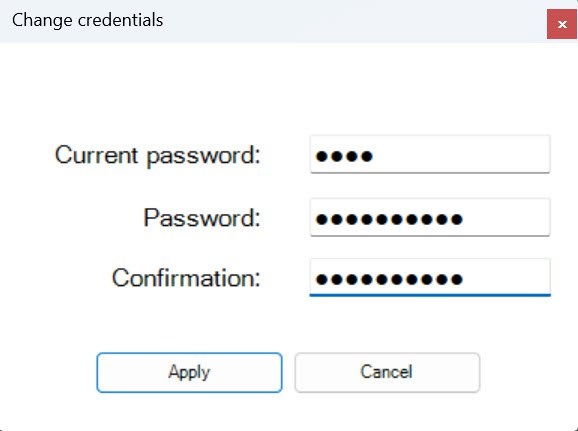Go to documentation repository
Page History
You can change user passwords in Axxon One with a few clicks. To change a password, do the following:
- Go to the Settings interface by clicking the button.
- In the upper right corner, click the username.
- Click the Change password button.
- In the Current password field, enter the current password.
- In the Password field, enter a new password (see Security policy).
- In the Confirmation field, enter a new password again.
- Click the Apply button.
As a result, the password of the current user is changed. Next time the user logs in, they must use a new password.
Overview
Content Tools