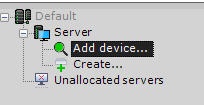Page History
| Section | |||||||||||||||||||||
|---|---|---|---|---|---|---|---|---|---|---|---|---|---|---|---|---|---|---|---|---|---|
|
...
- On the Devices tab, select Add device... link at the end of the Server device list.
- Add the device to the system manually using the IP Device Discovery Wizard (see Searching, adding, configuring and removing IP devices):
- From the Device type drop-down list, select ACFA device.
- From the Vendor drop-down list, select Vauban.
- From the Model drop-down list, select VERSO.
- Click the button.
- From the Device type drop-down list, select ACFA device.
As a result, the Vauban Server integration module will be is added into configuration and displayed in the hardware tree.
...
In order to configure the Vauban Server object of the Vauban Visior integration module, do the following:
- Select the Vauban Server object.
- Configure the fields listed below.
Field Description Login Login used for connection with the Vauban server (Visor) Password Password used for connection with the Vauban server (Visor) Check credentials every [s] Defines Determines how often the server will require requires a login during communication Custom names format Defines Determines the format of object names that will be are set up automatically when the configuration is downloaded Event polling time Specifies how often Axxon One will poll polls for events Path to the Vauban server Path for communication with the Vauban server (Visor) State polling time Specifies how often Axxon One will poll polls for state changes Update existing objects names Enables overwriting of current object names when downloading the configuration - Click the Apply button to save the settings.
- Click the button, button and from the drop-down list, select Download configuration from device.
- Click the Apply button.
As a result, all objects defined specified in the Visor application will be app are added under the Vauban Server parent object in the Axxon One configuration.
Configuring the child objects of the Vauban Server object
...
- In the Duration of temporary door opening [s] field, set up specify how long the door should must remain open after they are it is temporarily opened.
- Save the changes.
| Info | ||
|---|---|---|
| ||
| The remaining parameters of the Vauban Controller, Vauban Reader and Vauban door Door objects are either set up via the Vauban VERSO Visor app, or during configuration of the Vauban Server object of the Vauban Visior integration module. |
...
Overview
Content Tools