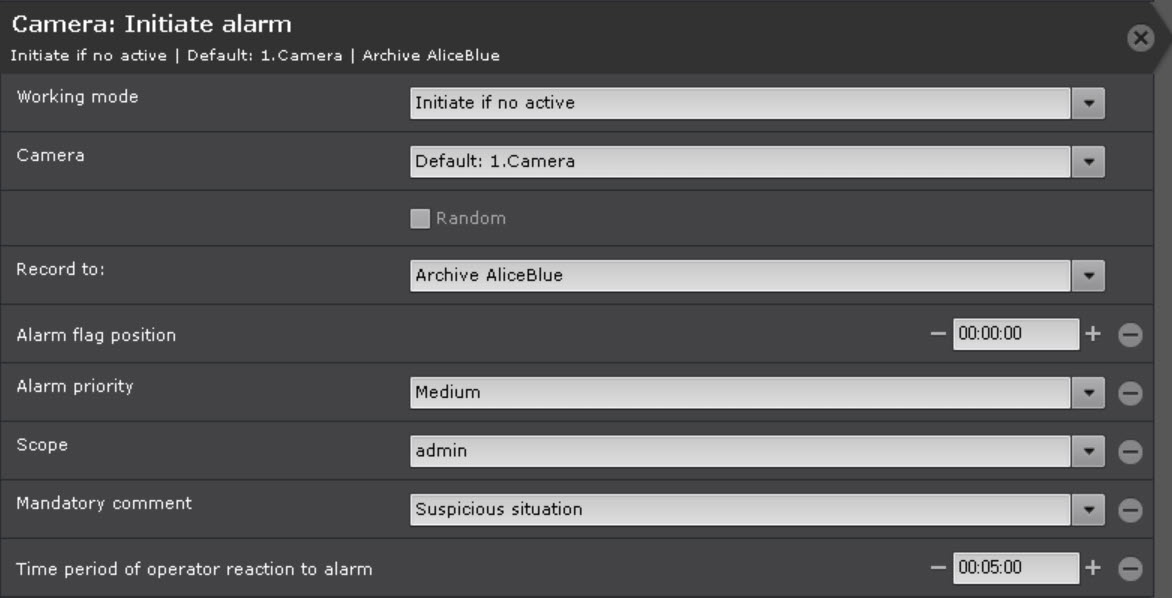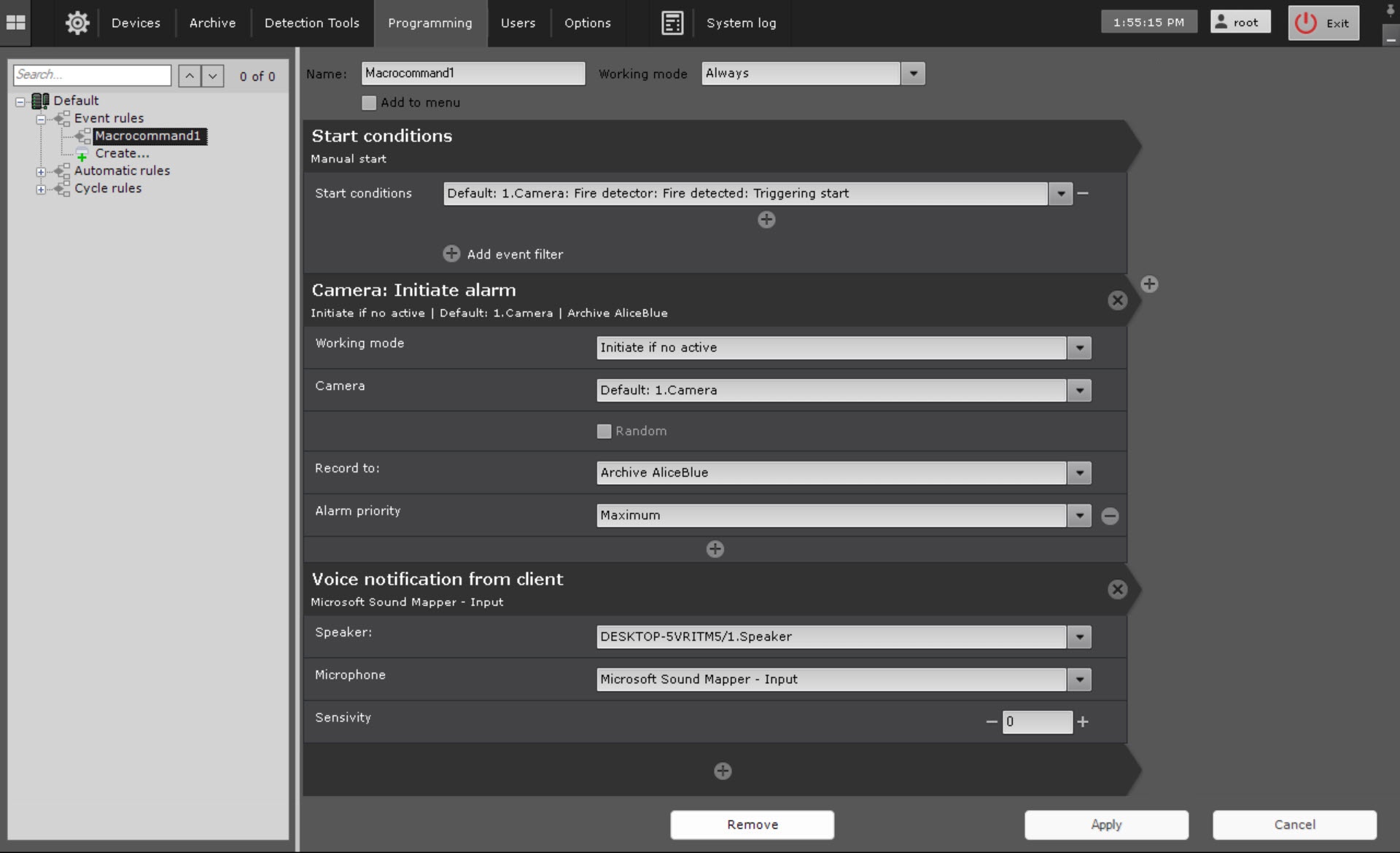Go to documentation repository
Page History
| Section | |||||||||||||||||||||
|---|---|---|---|---|---|---|---|---|---|---|---|---|---|---|---|---|---|---|---|---|---|
|
General information
This action initiates an alarm in the system and starts and starts recording to the archive.
Configuring an action
To configure the this action, do the following:
- Go to the Programming tab.
- In the Event rules or Cycle rules list, click Create... (see Configuring macros).
- Select a start condition that triggers Configure the conditions to start
- a macro ( see Configuring filters for event-driven macros).
Select the alarm initiating mode (1, always or only when there are no other active alarms on the specified camera).
Select - see Configuring start conditions).
- Click the button below start conditions.
- From the drop-down list, select Camera: Initiate alarm.
- In the Working mode parameter, select the alarm initiation mode:
- Initiate always,
- Initiate if no active (only if there is no active alarm on the specified camera in the system at the moment).
- In the Camera parameter, select from the list a camera or group of cameras ,
- on which you want to initiate an alarm (2). An implicit selection of a camera is also allowed—
- . In addition, an implicit camera selection is allowed—Camera that initiated command execution (see Configuring start conditions)
- .
Note title Attention! If
the start of the macro was triggered by the activation of a macro is initiated by an event from an input or output (see Configuring start conditions) that is not connected to any camera, you need to select a specific camera for this action. If you select a group of cameras or a camera that initiated the macro, the action
will not doesn't start.
If you selected - Set the Random checkbox if you select a group of cameras or an Axxon-
- domain in the previous step, set the Random (3) checkbox
- to initiate an alarm on a random camera from this
- the specified group/ Axxon-
- domain. Select
- In the Record to parameter, select an archive to record to (4).
- Select the alarm priority (5). The higher the priority of the alarm, the higher it will be placed in the list on the Alarms Panel. Select the scope of
- to.
- If necessary, click the button and add additional parameters.
- In the Alarm flag position parameter, enter the time in seconds to offset the alarm flag in the past relative to the actual occurrance time of the event that triggered the macro.
Info title Note If the alarm flag position is set, the event that was just taken into processing is played back from the moment corresponding to the flag position in the past, and not from the alarm start.
- In the Alarm priority parameter, select the priority of the alarm. When an alarm is displayed on the Alert panel, the higher the alarm priority, the higher it is positioned in the alarm list.
- In the Scope parameter, specify the scope of visibility for the roles, the users of which will be able to see the alarm initiated
- can see an alarm generated by the macro (6)
- . If you don't specify any role in the Scope field, the alarm will be
- scope of visibility, an alarm is displayed for all users. Select alarm assessments
- In the Mandatory comment parameter, select an alarm assessment, after receiving which the operator must enter a comment (7)
- .
- In the Time period of operator reaction to alarm field
- alarm parameter, specify the time within which the
- an alarm must be taken into processing, otherwise it will be assigned the Skipped status (8)
- . The minimum value is 2 minutes.
Info title Note You can configure the Mandatory comment and Time period of operator reaction to alarm
fields parameters in the system settings (see Configuring Alarm processing). If you specify these
fields parameters in the macro settings, the system settings
will be are ignored only
for by the alarms initiated by this macro.
- Click the Apply button.
Enter the time in seconds by which the alarm flag will be shifted back relative to the time when the event that started the macro was received (9).
| title | Note |
|---|
Configuration of the Initiate alarm action is complete.
Example use
When smoke is detected, the fire detector generates an event that triggers a macro. The maximum priority alarm is initiated and an audio notification is played.