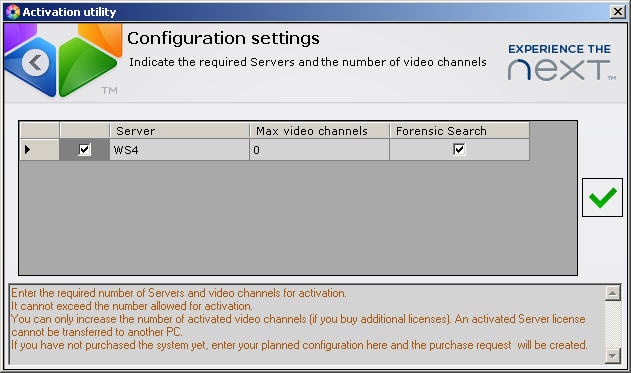Unable to render embedded object: File (books.jpg) not found.
Go to documentation repository
Documentation for Axxon Next 3.6.4. Documentation for other versions of Axxon Next is [available too].
Previous page Next page
This method is used if the computer running Axxon Next is not connected to the Internet.
To manually upgrade by serial number, follow these steps:
- On the license utility home screen, click Enter serial number.
Enter serial number and click OK.
Note.
To activate functionality that has been paid for, but not yet activated, you should check the Use current serial number box and click OK- Select the method of obtaining the system configuration:
- Use current configuration (for users who have already configured the system).
- Set required configuration (for users who have planned but have not yet configured the system, or have partially configured it).
If this method is selected, it will proceed to set up the required configuration.
Attention!
The system configuration (number of servers, video channels, forensic search) must match exactly the functionality that has been paid. To activate the license, you must specify the correct configuration. If you activate the wrong configuration an error will be displayed. If you select the method as being Set required configuration a Configuration settings window will appear, wherein you must enter the required number of video channels and whether forensic search is desired. Click .
Attention!
At the time of activation, all server domains, for which keys have been created, should be included (i.e., be in the network). Activation will not occur if at least one of the selected servers is not available on the activation server- You can save the activation request in one of the following ways:
- Click Save (1), and enter the name and location in the standard Windows dialog box;
- Use the mouse to drag the image to the required folder (2);
- Click , to open a folder in which to place the request file (3).
- Send the request file to an AxxonSoft representative or manually to generate a license file on the license server. The process to generate a license file is described in the section on Generating the Axxon Next license file.
- Download the license file to the system (see Distributing the license file to the system).
The upgrade of the Axxon Next license is complete.
Overview
Content Tools