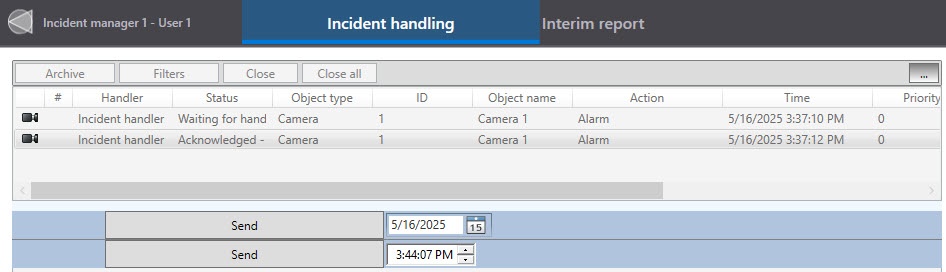Go to documentation repository
Documentation for Axxon PSIM 2.0. Documentation for other versions of Axxon PSIM is available too.
Previous page Next page
To configure the Date/time element, do the following:
- On the Logic tab, select in the table the required element and click the Edit button.
As a result, a window for editing the element opens. - In the Step description field, if necessary, enter the text that will be displayed in the column to the left of the element.
- In the Button text field, enter the name of the button.
- From the Type drop-down list, select the required value:
- Date,
- Time,
- Date and time.
- If you want to display the same element at any selected values, specify its settings in the Logic group. If you use multiple logics, specify the settings for each logic in the Logic [N] group, where N is the logic number.
To set it up, do the following:- In the Default transition field, select the element that must be displayed next.
- If you need to execute a macro, select it from the Macro list.
- Click the OK button.
The example of displaying the Date/time element:
Configuring the date/time is complete.
Overview
Content Tools