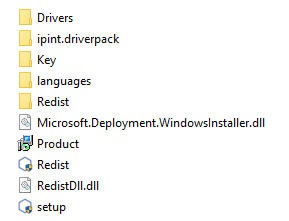
As a result, a window for choosing the Installation wizard language will be displayed.
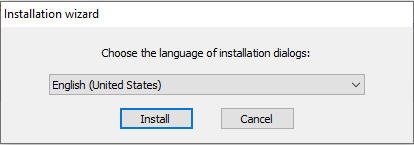
As a result, the Type of installation window will be displayed.
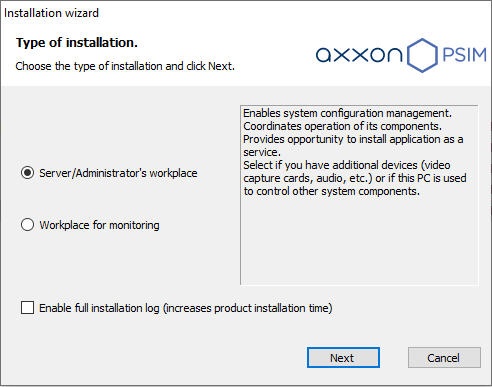
To log all installation events, set the Enable full installation log checkbox.
| While installing and uninstalling, the software events are logged to psim.log and uninstall.log correspondingly. To collect log files, use the Support.exe tool (see The utility for collecting configuration data on servers and RWS for the Technical Support). |
The Selecting components for installation window will be displayed.
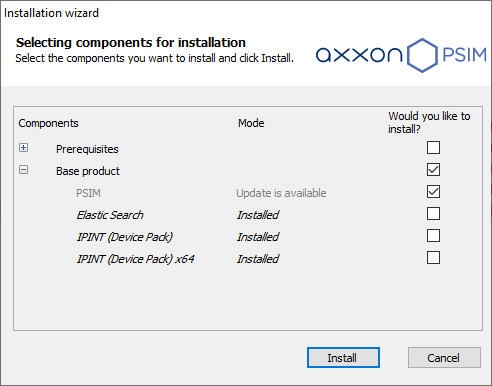
Set the checkboxes next to the components that you want to install.
| It is recommended to install all suggested components. |
Click the Install button.
The selected prerequisites and drivers will be installed.
During the installation process, you will be prompted to remove the installed vertical solutions: Two options are possible:
|
When prerequisites and drivers are installed, the window of Axxon PSIM update will be displayed.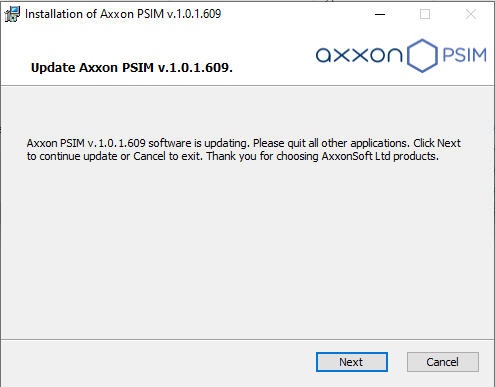
The window for selecting the type of update will be displayed.
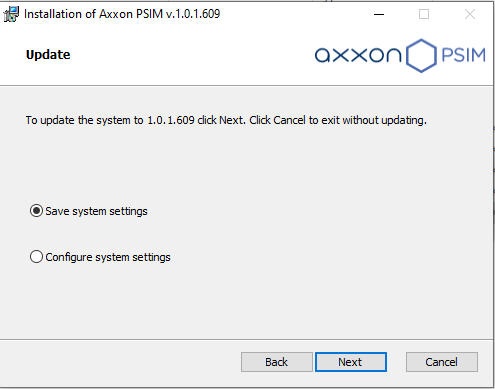
Select one of the suggested types of update. The types of update are described in the table below:
The types of update | Description |
Save system settings | Use of settings chosen for installation of an earlier version |
Configure system settings | Switch to step-by-step system configuration. Step-by-step configuration is described in Installation of Axxon PSIM as a Server/Remote Administrator's workstation |
Click the Next button.
When the system is configured, installation of Axxon PSIM starts.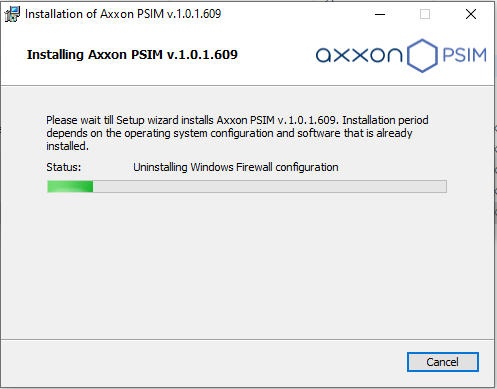
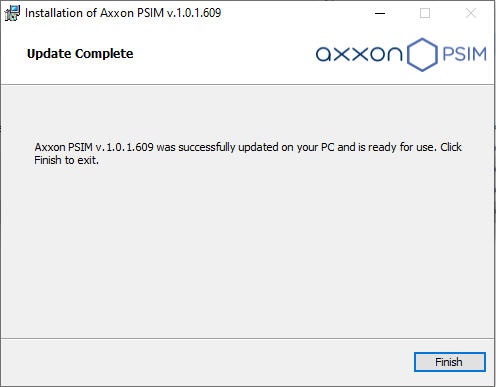
Click the Finish button.
Then the DriversPack will be installed if you selected this component. |
The Installation complete window will be displayed. It contains the information about Axxon PSIM components mode (installed or not). 
A window prompting to restart the computer will be displayed.

To correctly finish the installation of Axxon PSIM, you must restart the computer. If you don’t choose to restart now, you will have to do it yourself after the installation.
