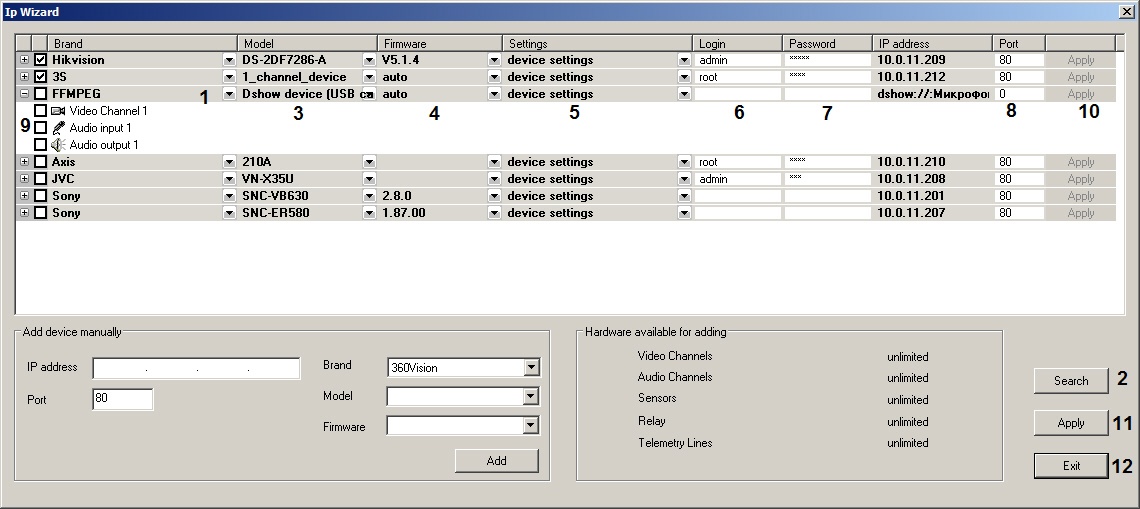The Video capture device object for receiving video and audio from USB web camera via FFMPEG driver can be added either by manually creating the Video capture device or using the Camera discovery tool. The latter way is preferable.
Using the FFMPEG driver for connecting USB web cameras has the following features:
- Video and audio streams are not combined for the discovered devices, so if there are USB camera with a microphone, 2 devices a shown – one video only and one audio only.
- In order to make a single device with both audio and video streams, edit the IP address field on the Video capture device object settings panel. Enter the name of the audio device after the name of the video device divided by the colon. See also Additional options for the FFMPEG device below.
- Both video and audio device may be absent, i.e. the device address may be like “dshow://:Internal Microphone (Conexant ISST Audio)” allowing to use the device without video but with audio.
Creating the Video capture device object
In order to add the Video capture device object to receive video and audio over RTSP or RTMP protocols via FFMPEG driver, proceed as follows:
- Start the Camera discovery tool.
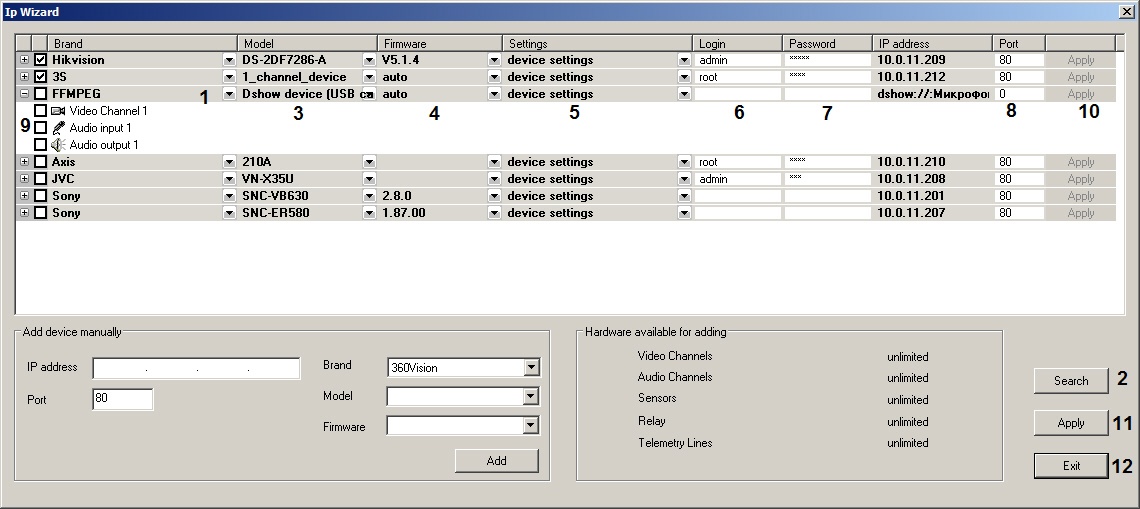
- The found FFMPEG devices are shown in the list. If the required device is not displayed, click Search (1) and wait for re-discovery finishes. Check that the (2) list shows FFMPEG, the (3) list shows Dshow device (USB camera), and the (4) list is set to auto. Change the values if necessary by opening the drop-down list selecting the proper value.
From the drop-down list (5) select settings which should be installed on the IP-device while its adding to the device tree: leave installed device settings or apply Axxon PSIM video server settings. - Specify the login (6) and password (7) to connect FFMPEG device. Login and password are specified in the documentation for connected network device. These fields are usually left empty.
- Check if the TCP/IP port is configured correctly (8). Enter the proper value if necessary.
- Select the objects to be created under the FFMPEG device by setting the corresponding checkboxes (9, see Camera discovery tool for details).
- Click Apply for one device (10) or (11) if several devices are selected. The selected objects are automatically created in the object thee on the Hardware
- Click Exit to close the IP Wizard window (12).
If the FFMPEG device was not found, add it manually by creating and configuring the Video capture device. The device address format is given in the “Additional options for the FFMPEG device” section below.
Additional options for the FFMPEG device
The additional options for the ffmpeg utility can be specified in the IP address field on the Video capture device object settings panel.
In this case, the address has the following format:
dshow[index]://[video_device_name]:[audio_device_name]: [-additional_options]
If the index is not specified explicitly, it is set to "0" by default (a non-zero index is used for cases when several devices with the same name are connected to the system at the same time, for example, "dshow1: // USB 2.0 HD Camera” is in use when "dshow: // USB 2.0 HD Camera” is already added).
For example, the required resolution and the output codec of the USB camera can be set (other than the default settings):
-pixel_format yuv420p -video_size 1280x960
The list of possible options and their values depends on the format and the device. Use the following command for command prompt to discover available values for dshow devices:
ffmpeg -list_options true -f dshow -i video="<device name>"
Connecting multistream devices
Two streams can be enabled for the camera created under the Video capture device object with Dshow device (USB camera) model and the following codecs are available for each of the streams:
- YUV422 – the codec for the detection stream.
- MJPEG – the codec for transmitting over the network and for saving to the archive. See also Configuration of multistream video.