- Go to the Axxon PSIM\Tools folder and run ddi.exe.
- In the program window, select the DDI tab.
- In the File menu, select Open. The Open dialog box appears.
- Go to the Axxon PSIM\Languages\en folder and select psim.ddi. The window of ddi.exe shows a list of objects.
- Open the Axxon PSIM\Tools folder in Windows Explorer or any other file manager, then double-click the psim.ddi file.
A dialog box opens. In the ID field, enter an object name (used for identification) and click OK.
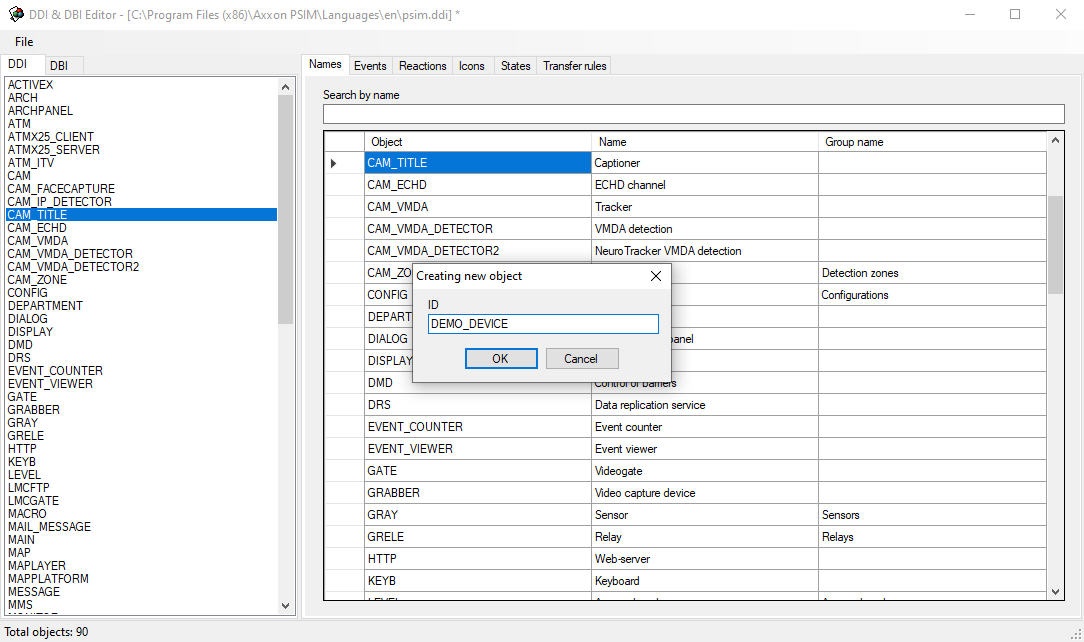
The DEMO_DEVICE object is now shown in the list of objects.
In the Names tab, enter an object name.
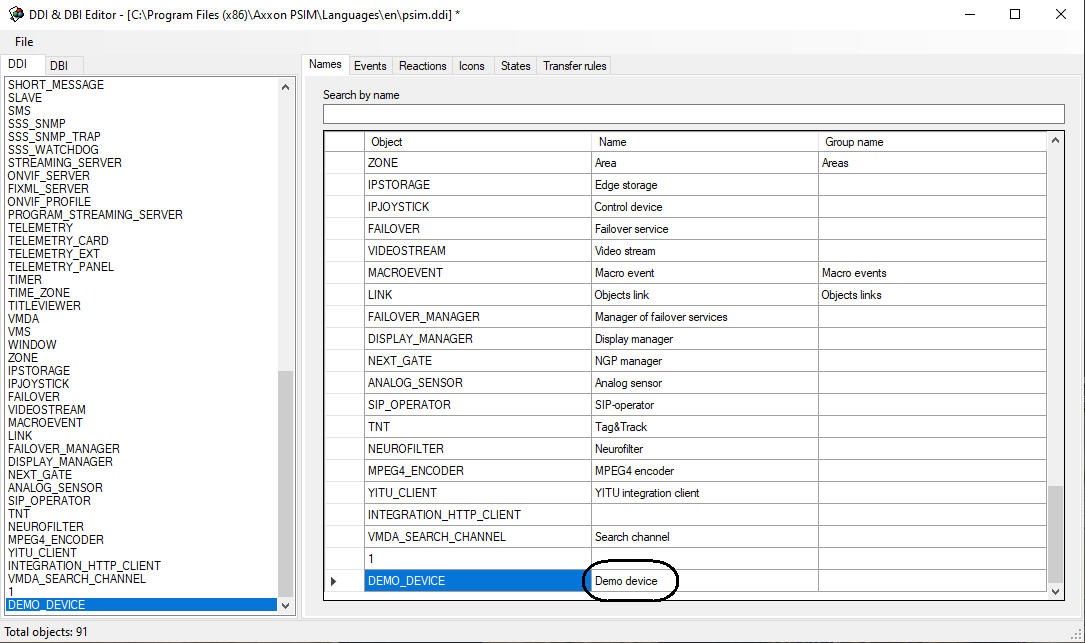
- In the Events tab, add the ON and OFF events.

- In the Reactions tab, add the ON and OFF actions.

- In the Icons tab, enter a BMP file name (the part that serves as an image ID). Image IDs allow you to use multiple BMP files to show objects of the same type on the Map.

In the States tab, add the ON and OFF states. To show an object state on the Map, enter a BMP file name (the part that serves as an ID of the state).

The names of the BMP files in the Axxon PSIM\Bmp folder must have the following format:
<Image ID>_<State ID>
If an image ID is not set, the BMP file name must be the following:
<Object ID>_<State ID>The Map may show objects using lines (that is, without using BMP files). In this case, when an object changes its state, the line color changes. For a state, the color (RGB) is set as follows:
<State>$R:G:BIn the Transition Rules tab, set a rule for transitioning from one state to another after a certain event.

If the Transition from state field is left blank, the rule will apply to all starting states.