Creating variables in the workspace is done using the  on the ArpEdit toolbar. Depending on the variable setting they may be displayed in the dialog box as follows:
on the ArpEdit toolbar. Depending on the variable setting they may be displayed in the dialog box as follows:
- Editable text field (1). Additional configuration after adding is not needed (5).
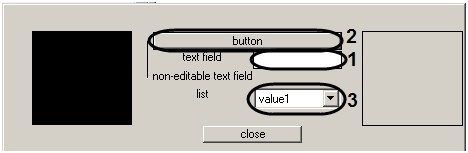
- Button (2). In order to display a variable as a button in the dialog box, you must configure it after adding it to the workspace, as follows (6):
- Click
 on the toolbar. The Field options window will open.
on the toolbar. The Field options window will open.
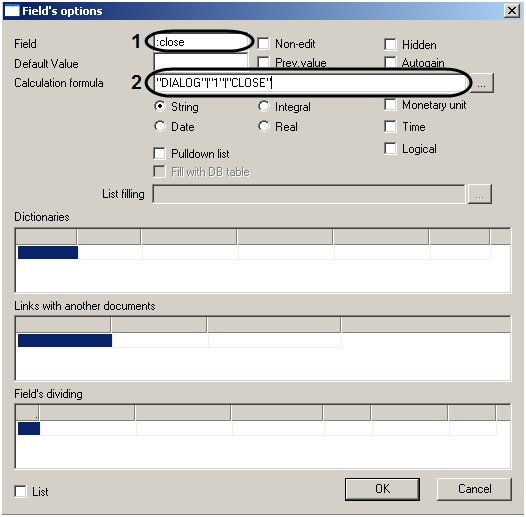
- Place a colon in front of the variable name (1).
- In the Calculation formula field, specify the variables for the DoReact function using quotes “,” – which will be used with the button is clicked (2).
- Click OK.
- Drop-down list (3). In order to display a variable as a drop-down menu in the dialog box, you must configure it after adding it to workspace, as follows (7):
- Click
 on the toolbar.
on the toolbar. - Double click on the frame around the variable name. The Field options window will open.
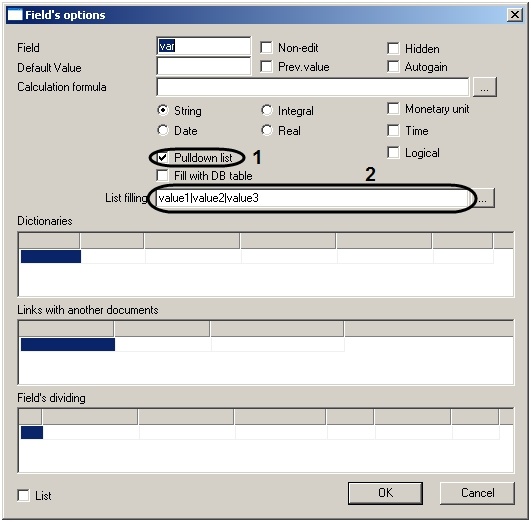
- Check the Drop-down menu [Pulldown list] box (1).
- If you would like to manually specify menu values, then you must enter the desired value in the Fill list field, using the character “|” as the separator between values (2). To enter a large amount of text or to paste text from a file, click
 and use the editor (see the section in APPENDIX 2. Entering text using the editor).
and use the editor (see the section in APPENDIX 2. Entering text using the editor). - Click OK.
Creating variables is completed.
 on the ArpEdit toolbar. Depending on the variable setting they may be displayed in the dialog box as follows:
on the ArpEdit toolbar. Depending on the variable setting they may be displayed in the dialog box as follows: on the ArpEdit toolbar. Depending on the variable setting they may be displayed in the dialog box as follows:
on the ArpEdit toolbar. Depending on the variable setting they may be displayed in the dialog box as follows: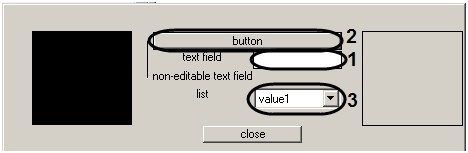
 on the toolbar. The Field options window will open.
on the toolbar. The Field options window will open.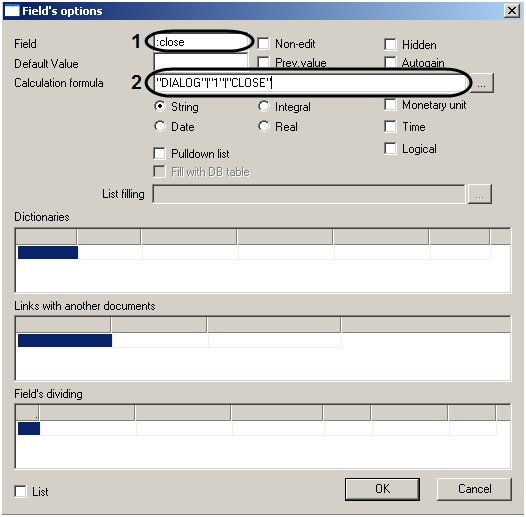
 on the toolbar.
on the toolbar.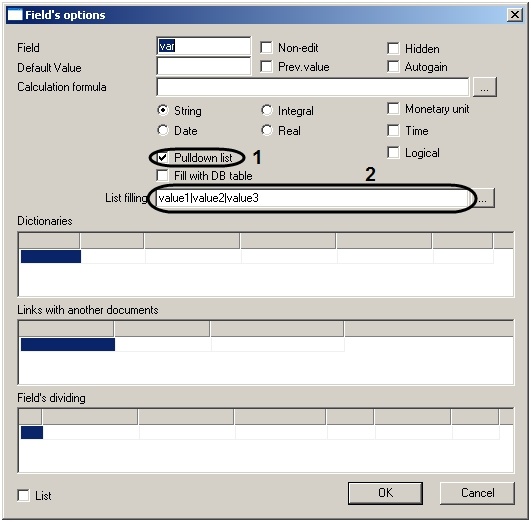
 and use the editor (see the section in APPENDIX 2. Entering text using the editor).
and use the editor (see the section in APPENDIX 2. Entering text using the editor).