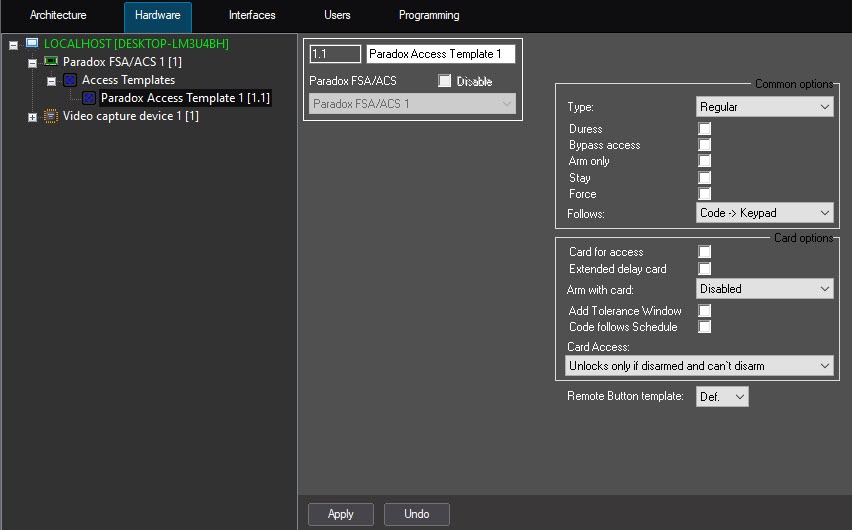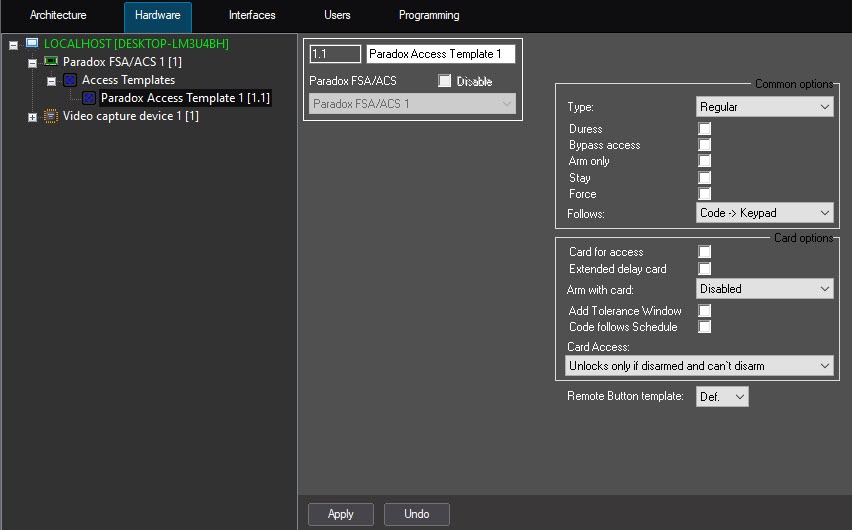The Paradox access template is configured in the settings panel of the Paradox Access Template object. This object is created on the basis of the Paradox FSA/ACS object on the Hardware tab of the System settings window.
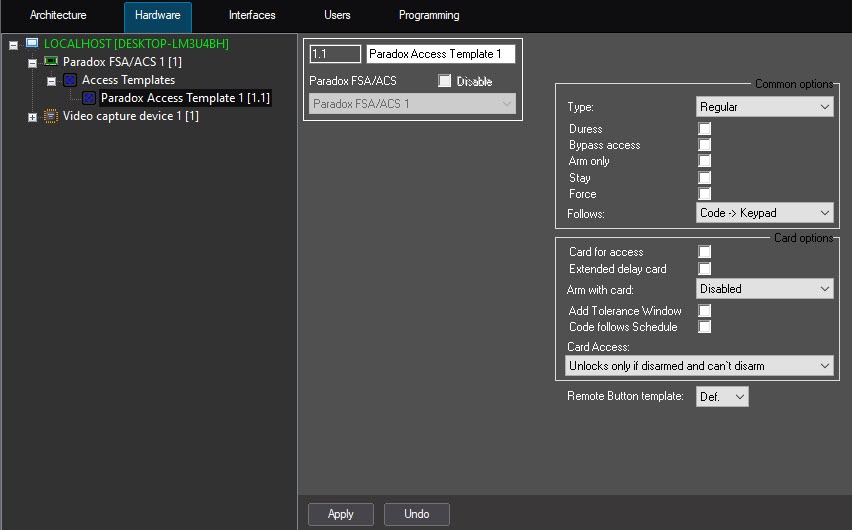
To configure the Paradox access template, do the following:
- Go to the settings panel of the Paradox Access Template.
- From the Type drop-down list select the card type: Regular (default), Master, or Full Master.
- Set the Duress checkbox for disarming under duress.
- Set the Bypass access checkbox for bypassing of certain zones during arming. If a zone is bypassed, it will be ignored the next time the system is armed. After the subsystem is disarmed, the bypass of zones will be disabled.
- Set the Arm only checkbox if user has rights only for arming, and does not have rights for disarming.
- Set the Stay checkbox for partial arming of perimeter or for instant arming.
- Set the Force checkbox to arm opened areas. If areas will be closed after arming, then they will be armed.
- From the Follows drop-down list select the sequence of actions: Code → Keypad, or Keypad → Code.
- Set the Card for access checkbox if the card is used for access.
- Set the Extended delay card checkbox to use extended unlock delay on access.
- From the Arm with card drop-down list select the way of arming by card: Disabled (default), Regular, Stay, or Force.
- Set the Add Tolerance Window checkbox to add an additional window to the schedule.
- Set the Code follows Schedule checkbox if access code can be only entered within schedule.
- From the Card Access drop-down list select the action that will be performed upon card presenting: Unlocks only if disarmed and can't disarm, Unlocks all the time and Disarms, or Unlocks all the time and need code to disarm.
- From the Remote Button template drop-down list select the number of the corresponding access template.
- Click Apply to save the changes.
Configuration of the Paradox access template is completed.