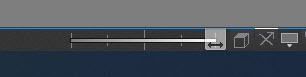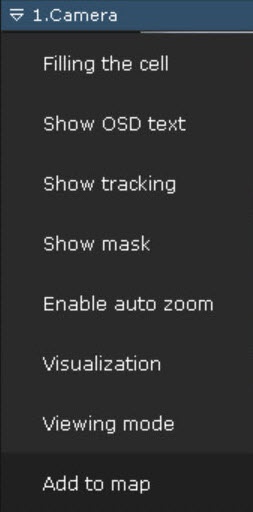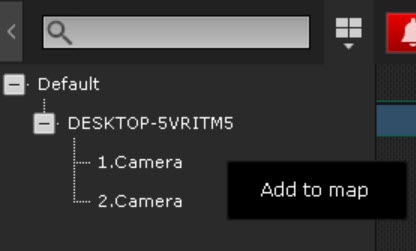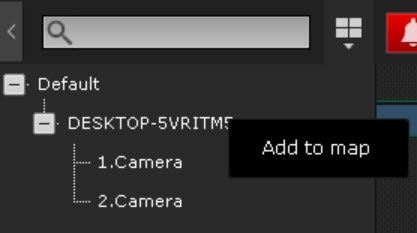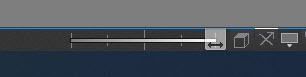General information
You can add a video camera to the map via:
Adding a video camera using the drag-and-drop method
You can add a video camera to the map using the drag-and-drop method:
When using this method:
- if you add a group of video cameras, all video cameras in this group will be added to the map (see Configuring video camera groups);
- the position of the video camera is pinned at the current location on the map. When you move existing video cameras on the map, their position is also pinned.
Adding a video camera through the menu
You can add a video camera to the map through the menu:
- of the video camera:
- to do this, in the layout editing mode (see Switching to layout editing mode), left-click on the short name of the video camera and select the Add to map menu item.
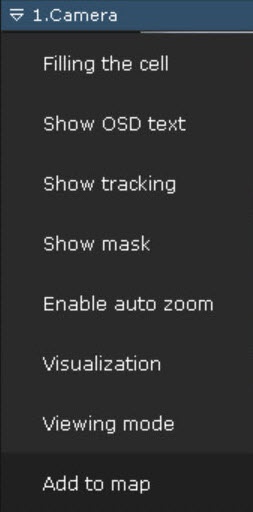
- of the object panel:
- to do this, in the layout editing mode, right-click on the camera and select the Add to map menu item.
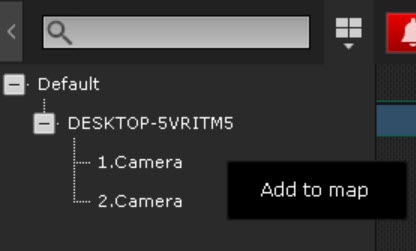
- if it is necessary to add all cameras of a group or Server, right-click on the name of the group or Server and select the Add to map menu item.
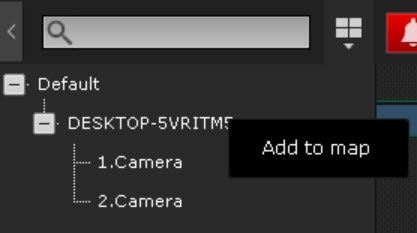
If the Geo location latitude, Geo location longitude and Geo location azimuth are specified for the camera (see Camera), then the video camera icon will be automatically positioned on the map in accordance with the specified coordinates.
If coordinates are not specified, the video camera icon will automatically be positioned at the center of the visible map area.
- If the video camera's longitude and latitude values are 0, the azimuth value will not be taken into account when adding the video camera to the map.
- Geo location azimuth is measured in degrees from north clockwise, where:
- 0 degrees indicates that the camera field of view is north (up);
- 90 degrees—east (right).
- If a video camera has a built-in GPS tracker, its location on the geomap changes automatically according to the received data (see Configuring cameras with a built-in GPS tracker).
|
If the camera coordinate settings are changed, it is necessary to remove the camera from the map and add it again to apply the new coordinate values.
Changing the size of video camera icons
To change the size of the video camera icons, you must use the Change icon size slider in the lower right corner of the screen in the layout editing mode.