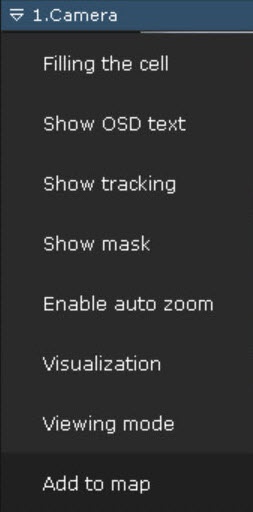
You can add cameras to the map in one of three ways:
To add a camera to the map, in the context menu of the viewing tile, select Add to map.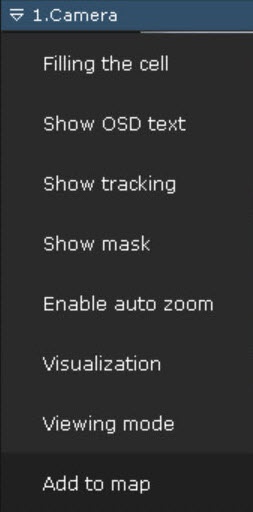
The camera is added to the map.
When a camera is added to a geo map, its icon is automatically positioned according to the camera coordinates (see The Video Camera Object). If the cameras have a built-in GPS tracker, their locations on the map change automatically according to the received data (see Configuring cameras with an embedded GPS tracker). |
To add a video camera by using the map context menu:
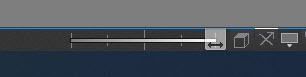

The camera is added to the map.
You can also, in the video camera panel, left-click a video camera's icon. Drag it to the map.
If you use this method to transfer a group of cameras to the Map, all cameras within the group will be added.