To export a frame, click the ![]() button when viewing the video.
button when viewing the video.
To export video image, do the following:
On the timeline, set the timeline indicator to the location that matches the beginning of the export interval. Click the ![]() button. Set the indicator to the location that matches the end of the export interval. Click the
button. Set the indicator to the location that matches the end of the export interval. Click the ![]() button.
button.
Click the ![]() button.
button.
To delete the export interval, click the |
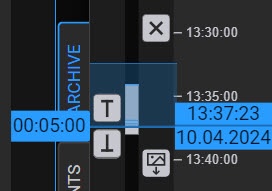

If you are exporting to the AVI format, select the compression level (2). Low level—minimum compression, maximum file size; High level—maximum compression, minimum file size.
The export progress is displayed on the drop-down panel as in the Client (see Viewing export progress).![]()
When the export is complete, the panel color changes to green.![]()
To download an exported file, click its name on the panel.
The text of the timestamp in the exported video will depend on the language selected in the browser.
|